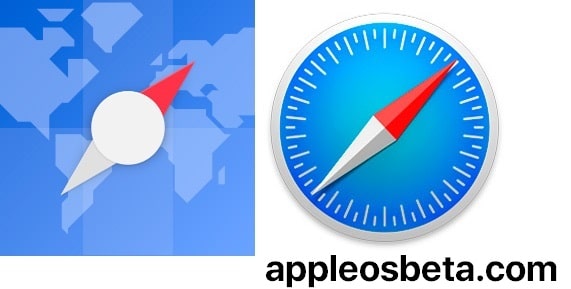What’s new in Safari in iOS 16? Shared tabs, extension sync and more. The major changes to Safari in iOS 16 are the tab groups feature, as well as other useful features and security improvements.
This article has collected all the new Safari features in iOS 16 and iPadOS 16.
Tab group updates
iOS 16 security and privacy features: everything you need to know
Tab groups, introduced in iOS 15, allow you to organize and save your tabs in different segments that you can switch between. So, for example, if you are planning a trip, you can save all your tabs to the Travel group. In iOS 16, Apple has further expanded the experience of tab groups with new features.
Tab pinning
In iOS 16 and iPadOS 16, you can now pin open tabs in Safari, including the ability to individually pin tabs in tab groups. If you have tabs in a tab group that you want to keep open, you can pin those as well. To pin a tab to a tab group in iOS 16, open the tab group, then press and hold the address bar in Safari and select the “Pin Tab” option.
Tab group start pages
In iOS 16, each tab group has its own start page, so you can change your favorite sites, frequently visited sites, and other settings exclusive to each tab group.
The start page of a tab group can be customized by going to tab management, then clicking on the “+” button to open a blank tab. After scrolling down an empty tab, you can click “Edit” to customize the start page of the tab group. It is important to perform these steps on the correct open tab group, as this process must be performed separately for each tab group.
General Tab Groups
Any tab group you create can now be shared with friends and family, allowing multiple people to view and work on shared sites together. Everyone can add tabs and instantly see the tab group update.
A group of tabs can be shared by clicking the share icon at the top and then selecting the person to share with. You can send an invitation via messages, and then see who has access to the tab group through a special interface.
Access keys
Access keys are designed to replace traditional passwords for logging into websites or applications. Apple aims to start using passkeys starting with iOS 16, iPadOS 16 and macOS Ventura.
Passkeys are a new generation of credentials that are more secure and easier to use than passwords using a dual authentication key system. One key is public and stored on the website server, while the second key is private and stored on the device. On iPhone and other devices with biometric authentication, Face ID or Touch ID is used to authorize a passkey to authenticate a user to a website. The keys must match in order to be able to log in, and since the second key is private and available only to the user, it cannot be stolen or tampered with.
Access keys depend on iCloud Keychain, which in turn requires two-factor authentication for added security. Access keys are synchronized across all user devices via “iCloud Keychain”, which is fully encrypted with its own cryptographic keys.
Passkeys will work on all Apple devices, but Apple is also working with companies such as Microsoft and Google to ensure passkeys can be used with third-party devices as well.
Synchronization of extensions
If you’ve downloaded an extension on one of your devices, you can see it in Safari preferences on the other device thanks to Extension Sync, a new feature in iOS 16.
Once installed, the extension will sync across devices, so you only need to enable it once. Extensions are located in Settings under Safari > Extensions. Extensions that are not present on your device are listed under “On other devices” so you can easily install them.
If you don’t want to use extensions on different devices, you can disable this option in the same settings section.
Web push notifications
Website push notifications have been available in Safari on Mac for a while now, with iOS 16 push notifications will also be available on iPhone and iPad.
Support for web push notifications will not arrive immediately at the launch of iOS 16. This feature will become available later in future iOS 16 updates this year.
Just like on a Mac, you will be able to manage all web notifications and will be able to block and allow sites to send you notifications on your own.
Site Settings Synchronization
Website settings such as page scaling, auto-reading, and more will now be synced across devices, so you don’t have to set your preferences for individual sites on each device. If you don’t want your website settings to sync across devices, you can disable this feature in the settings under Safari.
Editing a suggested strong password
When you create an account on a website through the Safari browser, Safari prompts you to use a strong password that syncs with your iCloud keychain. Unfortunately, some websites have certain requirements, such as a certain number of characters or capitalization, that strong passwords offered by Apple do not always meet.
In iOS 16, there is an option to edit strong passwords so you can customize them to suit the site’s requirements.
Focus filters
In iOS 16, Apple added a new Focus feature called Filters. Filters are designed to allow users to filter content in apps by showing a specific Safari tab group or Mail account. When you use focus with a set of filters, the application under the filter will only show what you have selected, hiding everything else.
For Safari, you can select any tab group to associate with focus. When you’re in this focus mode with the filter set, Safari will only show the group of tabs you’ve selected.
Separating an object from a background in Safari
iOS 16 has an interesting feature that allows you to drag and drop objects directly from images, this feature also works in the Safari app. Open a webpage with any image, press and hold on the image, and then select the Copy Subject option.
Your iPhone will automatically copy the main image object, and then you can paste it into any other app, like Messages.