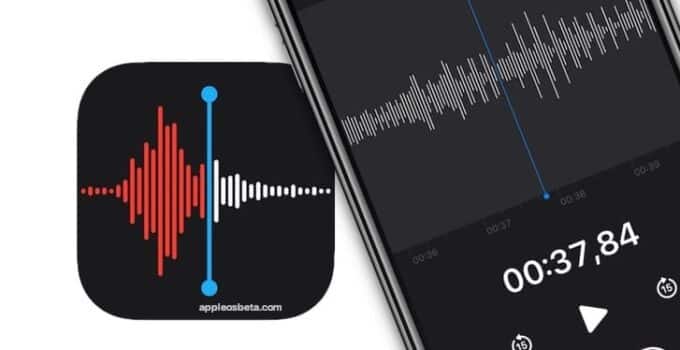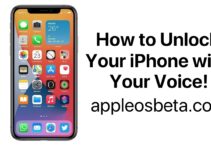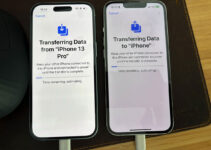Voice recorder on iPhone and iPad: how to improve the quality of voice notes with one tap? In this article, we will show you how to use the enhancement feature for recording voice notes (including existing ones) on iPhone, iPad, and Mac. This feature appeared with the release of iOS 14, iPadOS 14 and macOS 11.0 Big Sur.
USB-C on iPad 10th generation is as slow as Lightning
How to improve the sound quality of voice memos in Voice Recorder on iPhone, iPad and Mac?
- Open the Voice Recorder app on your iPhone, iPad, iPod touch, or Mac.
- Start a new audio recording or select one of the previously saved recordings from the list to display its options. Then click on the equalizer button (three dots on three lines).
- In the menu that appears, set the Quality Enhancement switch to On.
In fact, that’s all you need to do. Then, with the help of machine learning functions, the device itself will do everything possible to minimize background noise and minimize reverberation in the room. Depending on the sound quality of your recording source, you may see slight or significant differences after applying the Recording Enhancement function. Keep in mind that this is a non-destructive editing feature – you can easily revert to the original post by deselecting the Enhance Quality icon.
The Enhance Recording feature is not available in Voice Memos for Apple Watch. There is nothing special about this because the watchOS app has limited audio recording capabilities.
Who might need improved voice memo recording?
Many journalists regularly use the built-in Voice Recorder on Apple devices to record their thoughts, conduct quick interviews that can be edited later, and so on. The sound quality in the Voice Recorder app is excellent, especially on iPhone, thanks to the multiple microphones.