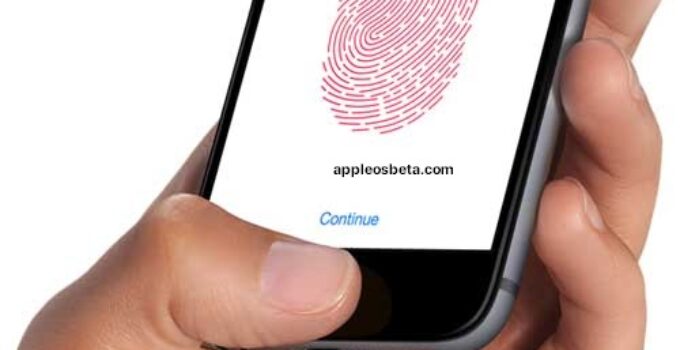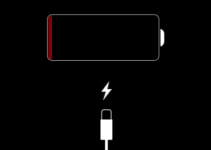Touch ID (touch ID) on iPhone does not work well: how to set up the fingerprint sensor correctly. Touch ID fingerprint sensor on a fairly recent iPhone does not always work when touched and you have to constantly access the password? If you are faced with a similar problem, then in this article we will tell you how to fix it.
Apple TV, now independent also iPhone and iPad
Everyone knows that after buying a new iPhone, you need to complete the activation procedure and the initial setup of the device, which includes setting up the Touch ID fingerprint sensor built into the Home button. The user is asked to add a fingerprint with which the iPhone can be unlocked.
From our many years of observation of users setting up a new iPhone, we can say with confidence that adding a fingerprint to Touch ID during the initial device setup is often very fast and not always with an understanding of the process. Most users hold their iPhone differently than during normal use when setting up a biometric sensor. Therein lies the whole secret.
In addition, after setting up an iPhone for the first time, few people go back to the Touch ID options (in iOS settings) to continue the process of improving sensor performance. As a result, users continue to use the single fingerprint that was recorded in Touch ID when they first set up the iPhone. But in the sensor parameters, you can add as many as 5 prints. So…
Touch ID does not work well on iPhone: how to properly set up the fingerprint sensor on iPhone or iPad
- Open the Settings app on your iPhone or iPad and go to Touch ID & Passcode.
- Enter your passcode.
- Delete any added fingerprints. To do this, select each fingerprint and click Remove Fingerprint.
- Click Add Fingerprint.
- Grab your iPhone or iPad the way you would normally hold your device before unlocking.
- Go through the process of adding all five fingerprints in this way:
- add the imprint of the Thumb of the right hand twice;
- add the imprint of the Thumb of the left hand twice;
- once add the imprint of the Index finger of the right hand (if you are right-handed) or left hand (if you are left-handed).
The meaning of this operation is to add more fingerprints to the most used unlock option.
The scheme proposed by us can be changed if desired. For example, if you always unlock the device with one hand, then it will not be superfluous to add 3, 4, or even all 5 possible fingerprints to the Thumb.
Try it right now. In the vast majority of cases, this will solve the problem of poor Touch ID performance.
If the sensor still does not respond well after completing the fingerprint addition procedure, try rebooting the device. If the reboot did not help, then there are two options left – either you are the owner of hands with an abnormal structure of fingerprints (we have met such users) or the problem is still in the Touch ID sensor itself.