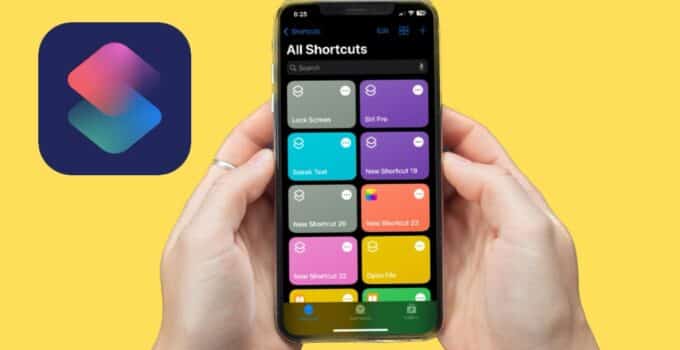Securing iPhone Apps with Shortcuts. If you’re concerned about prying eyes scrolling through your apps on an iPhone, the Shortcuts app offers a solution to lock your screen whenever someone attempts to launch any application. This means that without knowing the device’s PIN, intruders won’t be able to explore your chats, photos, documents, and files.
New iPads Delayed to May: Bloomberg Reports
However, this method presents a challenge for iPhone users, particularly because Face ID automatically unlocks the phone and reveals the app being accessed; Similarly, Touch ID grants access with a registered fingerprint. This convenience can inadvertently expose your information to unauthorized users.
Creating an App Lock Automation on iPhone
You can customize an automation to block app launches at any time by adding or removing apps as you see fit, without any limit on the number of apps you can include. Here’s how you can set it up:
- Open the Shortcuts app and navigate to the Automations tab.
- Tap on the New Automation button, or the ‘+’ icon at the top right if you’ve already created others.
- Choose “App is Opened” as the trigger and select “Execute Immediately” for the action.
- If active, disable the “Ask Before Running” switch to prevent execution notifications.
- Under “App”, tap “Choose” and then select the apps you want to block.
- After selection, tap “Done” and then “Next” to proceed.
- Tap the gray “Add Action” button and search for “lock screen”.
- Select the “Lock Screen” action and finalize by tapping “Done”.
Once set up, every time one of the selected apps is opened, the iPhone will automatically lock its screen, blocking unauthorized access. Only those who know the PIN or have registered biometrics can unlock it and proceed.
Additional Considerations
If you’re aiming to restrict access to your photos, remember to include the Camera app in your automation. However, doing so might slightly delay its launch, potentially causing you to miss capturing spontaneous moments.
For this reason, it might be wiser to hide sensitive photos and videos following other guides, rather than slowing down camera access.
Blocking App Access
Beyond using Shortcuts, there are other ways to restrict app access, such as setting a specific password for certain app categories. You might also consider hiding the App Store to prevent unwanted purchases or app deletions.
This guide offers a powerful method to protect your privacy and data on an iPhone by leveraging the Shortcuts app to block access to selected applications. As technology continues to integrate deeply into our lives, maintaining control over personal information becomes increasingly important. By customizing your device’s settings and utilizing built-in features like Shortcuts, you can enjoy the convenience of your iPhone while ensuring your data remains secure.