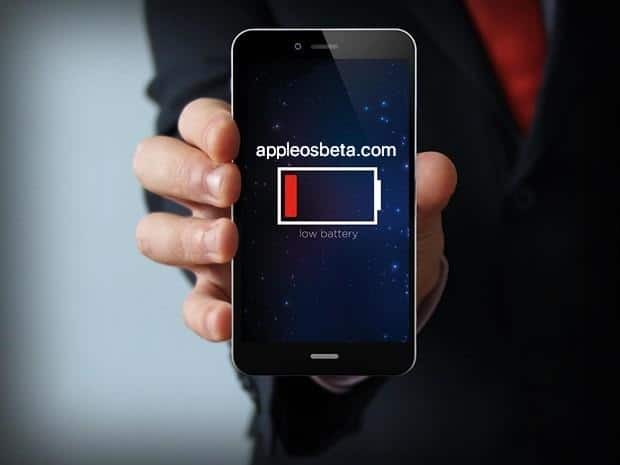Is your iPhone draining quickly with iOS 16? How to fix? Some iPhone users who recently installed the iOS 16 update are complaining that their smartphones are running out of battery faster than before. This is quite possible. If your iPhone also started draining faster after installing iOS 16, there must be a specific reason for this, and we will tell you how to fix it.
A bug in iOS 16 could complicate the activation of iPhone 14
1: Reindexing Spotlight and Photos
If you recently updated to iOS 16 and noticed that your smartphone has begun to discharge faster, this is normal. This is due to background activity on the device.
Every time you update the iOS operating system, background tasks are run to complete the update. Spotlight starts reindexing everything on your smartphone: notes, photos, and app data. The Photos app re-indexes and scans photos for objects, faces, places, and metadata.
These background tasks consume energy, and therefore the smartphone starts to discharge faster.
The more content you have on your iPhone, the longer it will take to reindex. In this case, you just have to wait out this period. The process may take several hours, or even several days. After the process is completed, everything will return to normal, and the smartphone will work as long as before.
Often one night is enough to complete the reindexing if you connect your iPhone to good Wi-Fi and leave it on charge.
2: Update apps
There is always a possibility that the battery is draining faster due to third party apps. It is best to always update such applications to the latest version available to avoid these kinds of problems.
Open the App Store app and select your profile in the top right corner of the screen. Scroll down to the Updates section and install the app updates available to you. If memory is low, at least update the apps you use most often.
3: Find out which apps are using battery
In the Settings app on your iPhone, you can find out which apps are using your phone’s battery the most.
Go to “Settings” > “Battery” and you will see a list of applications using the battery. Apps that consume the most battery are displayed at the top. You can reconsider their use, update or even remove such applications altogether.
4: Turn Off Background App Refresh
With background refresh, apps can update their content even when you’re not using them. This process also consumes battery power. You can turn off background content refresh to extend the life of your smartphone.
To do this, go to Settings > General > Content Update and disable the feature.
After disabling the functions of the application, it will take a little longer to start, but the smartphone will be discharged more slowly!
5: Use power saving mode
Power Saving Mode is a useful feature that turns off background activity and other processes on your iPhone to keep it running longer. Although the function allows the smartphone to work longer, it also suspends some tasks that are necessary for a global solution to the problem. For example, reindexing content. Power saving mode should be used only if you are far from charging and you need to extend the life of your smartphone as much as possible.
You can turn on the power saving mode through “Settings” > “Battery” > “Power saving mode”.
6: Force restart your iPhone
Sometimes the problem can be solved by a simple forced restart of the iPhone. It’s easy to do, so it’s definitely worth a try.
Any modern iPhone with Face ID can be forced to reboot by pressing the volume up button, then the volume down button, and then holding down the power button until the Apple logo appears on the screen.