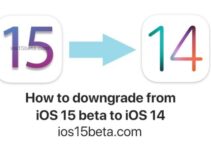Is the iOS 15 slowing down? How to return (rollback) to iOS 14. The first beta version of iOS 15 has delighted many iPhone owners who risked an upgrade. There are many innovations, most of the new functions work stably, and the overall system speed is adequate. However, some users have already regretted the transition to the beta version of iOS 15, as its stability is much lower compared to the current versions of iOS 14. In this tutorial, we talked about how to properly roll back from iOS 15 beta to iOS 14.
Important! The general rule of thumb for a rollback that preserves all data is that you must have an iPhone backup created with iOS 14. Once you rollback from iOS 15 to iOS 14, you can only restore your iPhone from that backup. A copy created already under iOS 15 will not work – it will not be possible to recover.
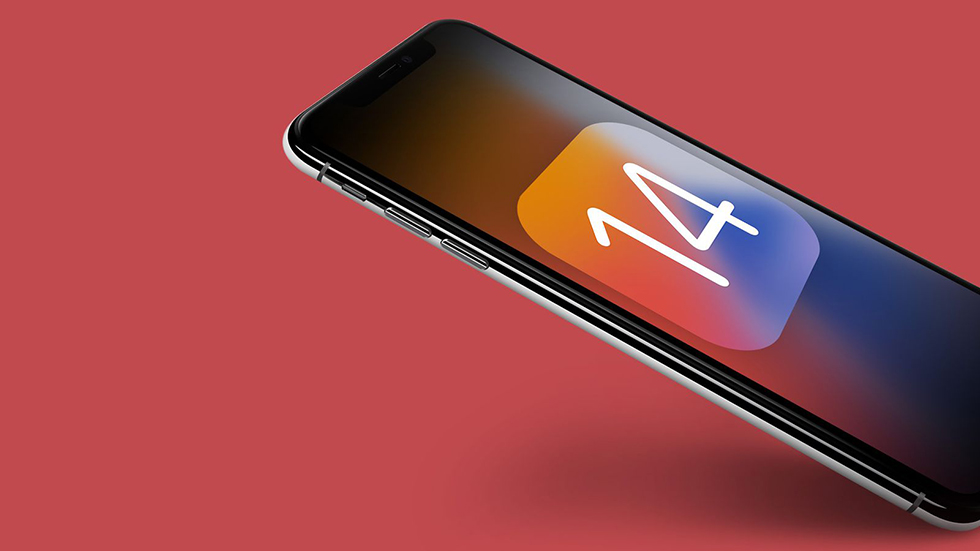
If there is no such backup, then downgrading from iOS 15 to iOS 14 will result in the loss of all data on the iPhone.
How to get back to iOS 14 from iOS 15 beta
How to revert (rollback) from iOS 15 to iOS 14
- Connect iPhone to computer and launch iTunes (Finder on macOS Catalina and Big Sur).
- Put iPhone into recovery mode. Different iPhone models do this in different ways.
iPhone 7 and iPhone 7 Plus
Turn off your iPhone. Press and hold the Power and Volume Down buttons at the same time for about 10 seconds until the message that iPhone is being detected in recovery mode appears.
iPhone 8 and newer
Turn off your iPhone. Press the volume up and volume down buttons alternately, and then hold down the Power button until a message appears stating that the iPhone is in recovery mode.
- If the iPhone has successfully entered recovery mode in iTunes (or Finder in macOS Catalina and Big Sur), a notification window will appear. Select the “Restore” option in it and agree to the operation.
- Wait for the restore to complete. It usually takes about 15 minutes.
- When the restore is successful, iTunes (or Finder) will prompt you to restore from the backup. Select this option to restore iPhone data from a previously saved backup. Note again that the backup must be made under iOS 14. Otherwise, it cannot be restored to it.
The restore process from a backup takes up to 10 minutes. After completing it, you can use the iPhone running iOS 14 again.
The final and stable version of iOS 15 will be released in the fall. In addition, starting in July, Apple will release public beta versions of iOS 15. Most often, their stability is higher than that of the tested builds for registered developers. iOS 15 slowing.