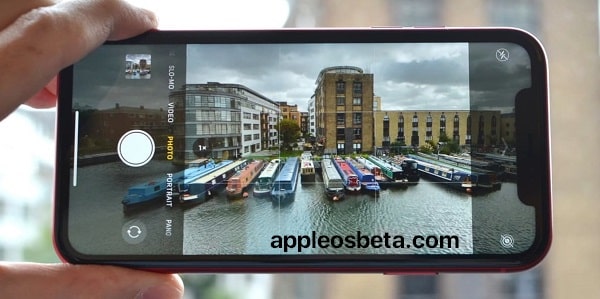iPhone camera: 3 settings for better use! The camera in the iPhone has long outstripped the digital snaps. The features are too extensive and the results are too good for you to have to carry a separate camera with you. However, the iPhone camera is not necessarily optimally set ex works. We show you three settings that you should definitely change for better use!
The closest September event, here’s what Apple will present
Preserve camera settings
The camera app is set by default to restore default settings when reopened. That means: If you z. B. often uses the video mode, certain filters or image formats (such as 16:9 or 4:3), the options are reset to the default settings every time the app is started. So that you don’t lose your configuration all the time and the camera remembers your changes, you can specify which adjustments should remain permanent.
- To do this, open the Settings app.
- Go under the item “Camera”.
- Then tap on “Keep settings”.
- Here you have a few options that you can set individually.
Better Compatibility: Change file format
Apple’s default-enabled HEIF file format, while well intentioned, reduces the storage size of images by half. On the other hand, it can cause difficulties when trying to open the photos on a PC since not all programs support the format. Anyone who can afford not to save storage space should therefore change the option. So you are at least on the safe side.
- To do this, open the Settings app.
- Go back to “Camera”.
- Then tap on “Formats”.
- Now check the “Maximum Compatibility” box.
Activate raster function
In order for your iPhone photos to look particularly harmonious, you should heed the so-called golden section or rule of thirds. The image is divided into nine equal parts. The photo motif is then created at one of the intersections of the longitudinal and horizontal lines, which ensures a more harmonious result. So that you can use the principle, you only have to activate the raster function.
- To do this, open the Settings app.
- Go under the item “Camera”.
- Then tap on the switch to the right of “Grid” so that it appears with a green background.