iPhone 14 Pro: How to turn off the always-on screen (Always On)? The Always On screen on iPhone 14 Pro and iPhone 14 Pro Max is basically a darker version of the lock screen, you’ll still see the wallpaper, date and time, widgets, but you can’t customize it.
How to track overnight temperature changes with Apple Watch?
Thanks to a more energy-efficient OLED panel, a variable refresh rate as low as 1Hz has enabled Apple to bring the always-on display feature to the iPhone 14 Pro series without much impact on battery life Plus, an always-on display on also pre-renders individual frames for mutable content elements, such as time, and updates them only when appropriate.
Apple also offers a few scenarios where the always-on display will intelligently turn off automatically, such as if your iPhone is lying face down, in your pocket or bag, sleep mode (Sleep). Focus) is on, or if you’re wearing your Apple Watch and away from your iPhone. Apple says the always-on display uses multiple processors in the A16 Bionic chip to refresh the display using very little power, resulting in incredible battery savings.
However, some iPhone 14 Pro users have reported that the always-on display is not very useful but drains the battery. It’s difficult to determine how much of an impact this feature will have on battery life, but if you’re a big battery person on your iPhone, or if you find the always-on display distracting, here’s how to turn it off .
How to turn off the always-on screen on iPhone 14 Pro
- Open the Settings app.
- Scroll down and tap Display & Brightness.
- Scroll down and turn off the Always On option.

It is done! Your iPhone will now turn off the screen when you press the power button and remain off until you press it again or pick it up.
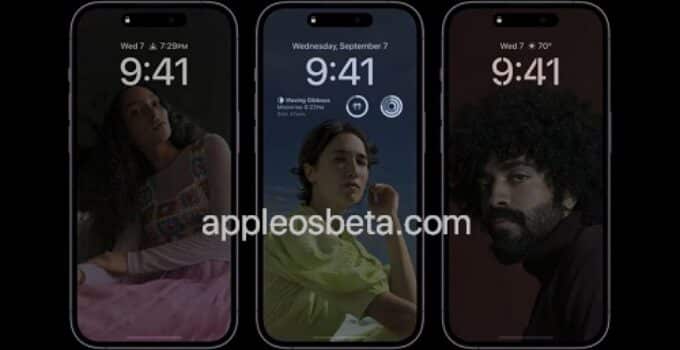

![Photos taken on the iPhone 14 Pro. How pictures look with different lenses [zoom test] Photos taken on the iPhone 14 Pro. How pictures look with different lenses [zoom test]](https://www.appleosbeta.com/wp-content/uploads/2022/09/iphone-ile-nasil-daha-iyi-fotograf-2661-211x150.jpg)
