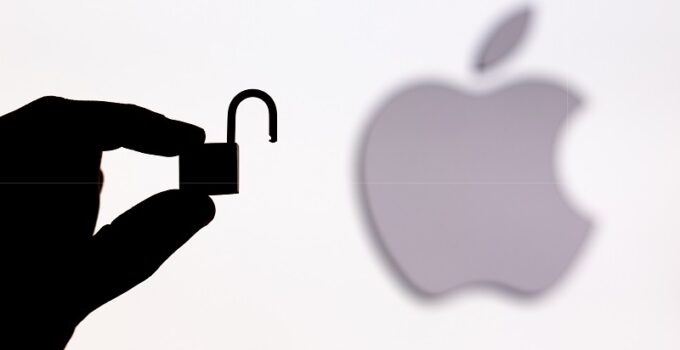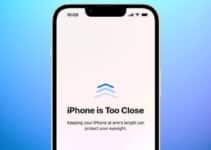iOS 17 Features Advanced App Lock Automation for Increased iPhone Security. In a step forward for mobile security, iOS 17 introduces the capability to safeguard individual apps using custom automations, thanks to the versatile Shortcuts app. This advancement offers users, particularly those concerned about their privacy on apps like WhatsApp, a new layer of security. The inspiration for this guide came from Lucia, a reader who inquired about automating a selfie capture upon iPhone unlock attempts.
Apple’s Strategic App Store Division in Response to EU Regulations
While current Apple restrictions prevent selfies from being automatically taken at each unlock attempt, there’s a clever workaround. Users can now set up an automation that effectively blocks access to specific apps, like WhatsApp, unless a pre-set password is entered. If the incorrect password is input, the iPhone will take a selfie, adding an additional security measure.
Step-by-Step Guide to App Lock Automation on iOS 17
- Initiate Automation Setup
- Open the Shortcuts app.
- Navigate to the Automations section.
- Tap ‘New automation’ or the ‘+’ button.
- Create the App Lock Automation
- Choose the ‘Apps’ option and select the app to protect (e.g., WhatsApp).
- Set the automation to react to the app opening by selecting ‘Opens’ and ‘Run immediately’.
- Add a ‘Go to Home screen’ action to ensure the app closes if opened.
- Incorporate a ‘Request Input’ action, prompting for a password.
- Set Up Security Measures
- Add an ‘If’ condition checking the entered password against your secret password.
- For correct password entry, allow the app to open.
- For incorrect entries, trigger actions like taking a selfie, saving it, and locking the screen.
- Finalize and Test the Automation
- Review the sequence of actions, comparing it to the guide.
- Finish and activate the automation.
Understanding the Limitations and Potential
This system is effective when the iPhone is left unlocked, and the person trying to access the app is unaware of the automation. However, there are some caveats. A knowledgeable user could bypass this security by accessing the Shortcuts app and viewing the set password. Additionally, pressing the ‘Cancel’ button during the password prompt currently ends the automation without locking the app, which is a loophole that needs addressing.
Despite these limitations, this automation serves as a robust anti-theft and privacy tool, especially effective against users unfamiliar with iPhone intricacies. This method can be applied to various apps, enhancing overall device security. The only downside is the inability to apply this automation to the Shortcuts app itself, which would prevent the security code from being compromised.
In conclusion, while not foolproof, this new feature in iOS 17 provides iPhone users with an innovative way to protect their apps, offering a blend of security and convenience.