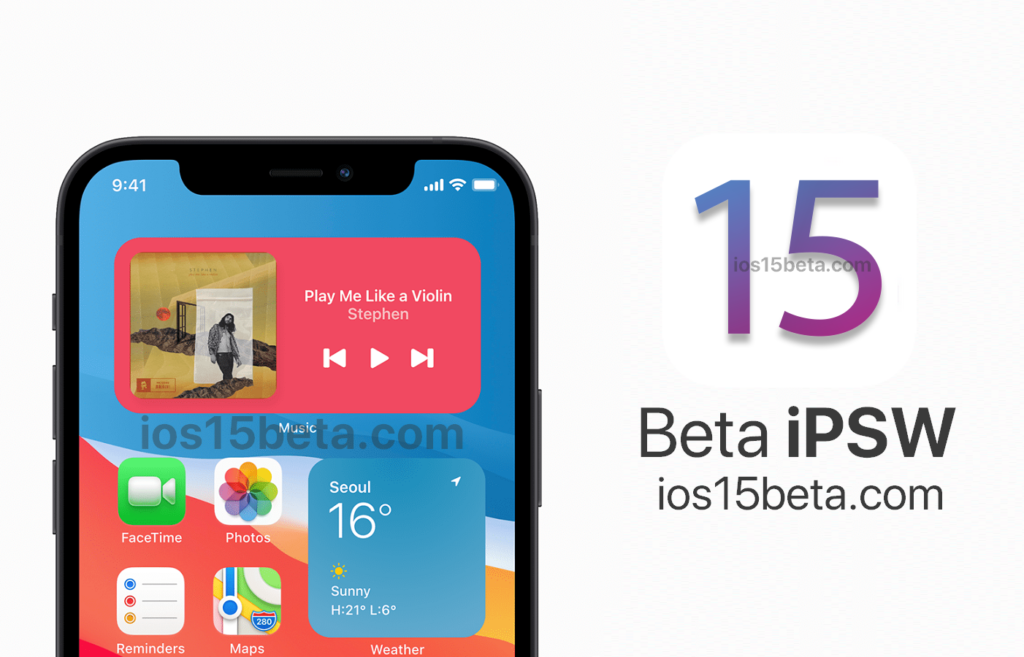iOS 15.2 Beta 4 Download Direct Links (IPSW). Apple will introduce iOS 15.1 Beta 4 on November 30. After the introduction, we will tell you how to install iOS 15.2 beta 4 ipsw.
Backup copy
It’s never a bad idea to back up your device before installing a system update. If you use iTunes or Finder in Catalina, passwords, etc. will be saved along with the usual data in the copy.
You can use iTunes or iCloud for backups. Our instruction will help with the process.
How to back up your iPhone, iPad or iPod Touch
Note: Since this is a major iOS update, we recommend that you keep a backup via iTunes so you can downgrade to iOS 13 without any problems if you wish.
How to install iOS 15 beta over the air
Before proceeding with the instructions, connect your smartphone to a power source so that it does not run out of power during the update. The update can be completed in a few minutes, or it can take more than an hour. Also, make sure your iPhone is connected to Wi-Fi to avoid wasting mobile internet traffic.
Step 1: Open the Settings app and go to General> Software Update. The system will check for updates and display the available version of iOS 15 beta.
Step 2: On the screen, you will see information about new features and improvements in iOS15 beta. Click Download and Install.
If you get tired of waiting, you can do something else on your smartphone. Your iPhone will continue to download the update and notify you when it’s ready to install. After that, you can go back to Settings and install iOS 15 beta.
How to install iOS 15 beta iPSW via computer
If iOS 15 beta does not appear in Settings, you can install the update manually via iTunes. You can also use this method if your device does not have enough memory to update over the air.
On a Mac with macOS Catalina 10.15, open Finder. On a Mac with macOS Mojave 10.14 or later, or on a PC, launch iTunes. If you are using iTunes, make sure you have the latest version of the program available.
Step 1: Connect your iPhone to your computer with a USB cable. Wait for iTunes to connect to your device.
Step 2: If you are using iTunes, click the icon of your smartphone in the program window. If you are using Finder, select your device from the menu on the left.
Step 3: Press the “Refresh” button without holding any keys. If an iOS15 beta update is available, it will automatically download and install on your device.
Step 4: You will see a notification that an update is available. If the version of iOS 15 beta is not available even so, then you will have to use the update file, which can be downloaded from the link below.
Step 5: Download the iOS 15 beta IPSW file for your iPhone from one of the links below.
Step 6: You will be notified that iTunes will update your device to iOS15 beta. Click the Update button.
Step 7: A postscript to the iOS15 beta update will appear. Then you will need to accept the terms and conditions.
Step 8: iTunes will download the update file and then install it on your device. The process may take some time, depending on your internet speed.
Step 9: Do not disconnect your smartphone from your computer until the update is complete. In the process, the device will reboot one or two times. After the update, you will see the familiar power-on screen. Follow the instructions on the screen to start using your smartphone.
Write your email address in the comments for the download link.