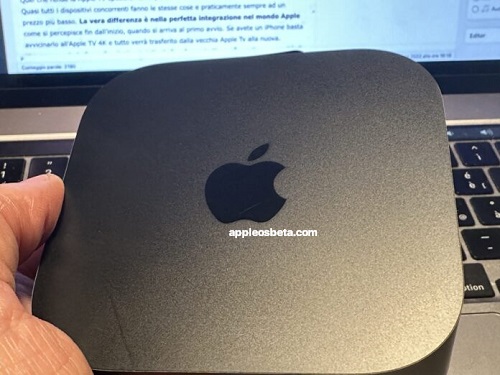How to watch iCloud Photos on Apple TV? One of the most interesting services, at least in our opinion, of iCloud is iCloud Photos. What this peculiar Apple offer is should be known to all.
Apple accelerates to the max, all teams work in Mixed Reality
We won’t go into detail here on how to use iCloud Photos or how they behave when you access your library. The subject is complex and would require many separate tutorials. Here we limit ourselves to explaining to those who have an Apple TV how to access iCloud photos to show them on the TV in the living room, both at home and perhaps even at the home of a friend or relative.
The first thing to do is to have iCloud Photos turned on. Typically this option is selected when you have made a paid subscription to iCloud so as to have a decent space (grateful there are only 5Gb which are very few) to store photos or movies that are taken with an iPhone or iPad.
The second step (obviously after having bought an Apple TV) is to log in with the Apple ID connected to the iCloud Photos that we want to bring to the TV. At this point we have to.
- Launch Photos on Apple TV
- Choose to view photos on Apple TV
- Approve your choice using an Apple device signed in to the same Apple ID or iCloud password
At this point all the photos that we have stored on the device will be visible and consequently those that are in iCloud. Just wait for the photos to sync.
Select only a few photos to view
For reasons of practicality of management or perhaps of privacy we may wish that not all photos are visible on the TV. For this reason it would be advisable to create an album with only the photos that we want to show using the Shared Albums function
If you don’t have Shared Albums go to your iCloud account on iPhone or iPad -> iCloud -> Photos -> Turn on the Shared Albums switch
Then create a shared album, give the album a name and share it without adding any contacts (just tap share without putting anything into the contact)
Then go back to Apple TV and follow this path
- Click on the Apple TV settings (gear icon).
- Click on Users to Account
- Choose your Account
- Choose Photos
- Turn off iCloud Photos
- Leave Shared Albums turned on
At this point when you launch iCloud Photos on Apple TV the only shared photos will be the ones you put in the iCloud shared album
Keep in mind that to re-enable iCloud Photos in the future, if you ever want to do so, you will have to go through the authentication path we described above again.