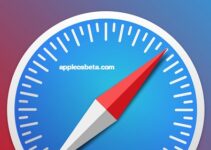How to use Reading View in Safari on Mac (macOS)? Reading Mode in Safari offers users the ability to browse the web without ads, videos, links to sponsored content, and other distractions.
Using iPhone Like a PRO: 12 Tips for Using Your iPhone Efficiently
There are 3 ways to manually activate Safari Reader Mode on Mac:
- go to the menu “View” → “Show Reading Mode”;
- press the key combination ⇧Shift + ⌘Cmd + R;
- click on the icon to the left of the site name.
In addition, you can set your browser to open all web pages you view in Reader View, provided that it is supported by the site (homepages of sites pages in Reader View will not be displayed).
How to set up reading mode for a specific website?
- Open the desired website. Right-click on the address bar field and in the menu that appears, select the option “Settings for “site address”” or in the Safari browser → “Settings for “site address””.
- A pop-up menu will appear below the address bar. Select the option “When visiting “website address””. If you want this site to always use Reader mode, check the box next to Use Reader When Possible.
- Click anywhere on the screen to exit the menu.
How to manage websites set to read mode?
- Open Safari → Preferences;
- In the settings menu, click on the “Websites” icon at the top of the screen;
- Select the Readable option from the side menu on the left;
- In the panel on the right, you will see a list of resources for which the read mode is set. To turn the feature on or off, select Enable or Disable from the drop-down menu next to each website.
- At the bottom of the settings panel there is an option “When visiting other websites”, which allows you to enable or disable the reading mode for the Internet resources that you open;
- Close the window. That, in fact, is all.