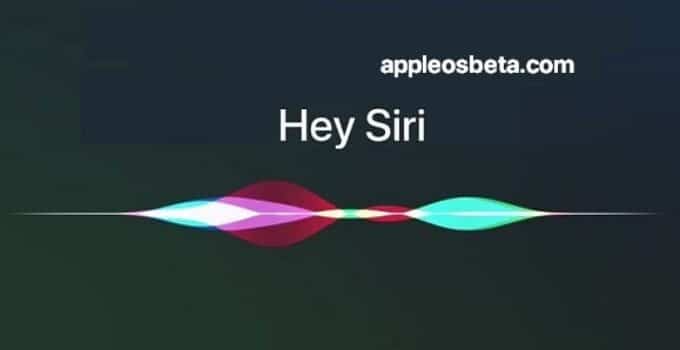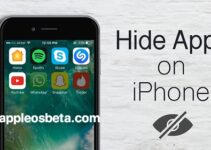How do I turn off “Hey Siri” without going into Settings or touching any switches? As you know, the iOS “Hey Siri” feature allows your iPhone or iPad to constantly listen to voice commands, even if the device is unplugged. This is very convenient, but not always appropriate. For example, someone else next to you can say the magic words out loud, and your gadget will “wake up” at the most inopportune moment. Luckily, “Hey Siri” can be temporarily disabled without going into Settings and disabling Siri.
How to take a Safari scrolling screen on iPhone
How do I temporarily turn off “Hey Siri”?
To temporarily turn off Hey Siri, place your iPhone or iPad face down on a table or other surface. In this position, the voice assistant stops listening to commands and no longer responds to the key phrase until the device is connected to a power source. You can repeat “Hey Siri” as much as you like, but the iPhone/iPad will not respond. However, as soon as you rotate the device with the screen facing up, the function is automatically activated again.
Tip: If the above method doesn’t work, make sure you have Fitness Tracking enabled on your device. To do this, go to Settings → Privacy → “Movement and Fitness”.
The presented method is much more convenient than completely disabling Siri through Settings. If you disable the voice assistant and then enable it again, you will have to learn everything from scratch. Placing your device face down will temporarily disable the Hey Siri feature without any consequences. Starting with iOS 10, the feature will only activate on one of all nearby devices.
How it works?
When you place your iPhone or iPad face down on a table, “Hey Siri” is deactivated thanks to the Facedown Detection feature introduced in iOS 9 and later. Built-in ambient light and proximity sensors allow the device to detect when it is placed face down. This feature also prevents the screen from turning on when notifications arrive, thus conserving battery power. Recall that of all the components of an iOS device, the display consumes the most electricity.
As already mentioned, Facedown Detection relies on data from two sensors at once – the ambient light sensor and the proximity sensor, which are not available on some iPad and iPod touch models. They are located near the speaker at the top of the device above the screen – in the same place as the Apple M motion co-processor.
These sensors are available on iPhone 5s and later, iPad mini 2 and later, and iPad Air. Facedown Detection is an inherent feature of iOS and does not require separate activation.