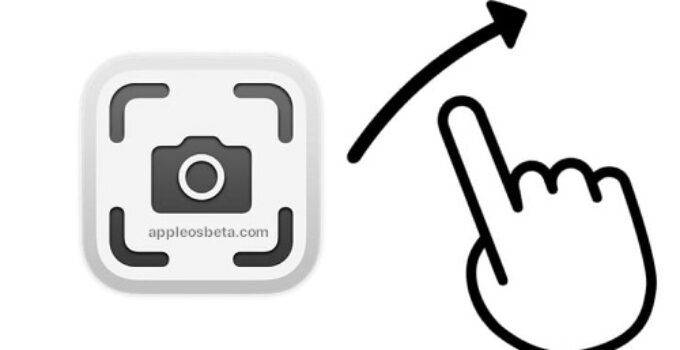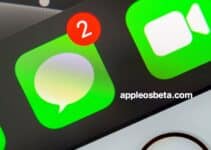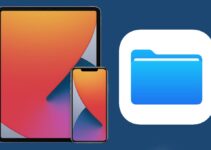How to take screenshots on iPad using gestures (without pressing buttons)? Screenshots are definitely important. After all, they allow you to capture a picture displayed at the right time on the screen of the device. Then this information can be transferred to other persons for review, analysis. It’s always better to show than to tell.
iPhone 15, the new design is on the wish list
On the iPhone and iPad, for a long time, the screenshot function was implemented by pressing certain physical buttons. But in recent versions of iPadOS, like iPadOS 16, there’s another way to quickly take screenshots from your tablet. The most amazing thing is that this time there are no buttons to press. And then we will tell you in detail how to take screenshots on iPad using only gestures.
How to take screenshots on iPad using gestures (without pressing buttons)?
The most common way to take screenshots on an iPad is by pressing the physical buttons on the tablet. If you have an iPad with a Home button, simply press and release the Power button and the Home button at the same time. The newer iPad models no longer have a home button, they have a different way: press and release the top button and any volume button at the same time to take a screenshot.
But not everyone knows that there is another way to take screenshots on the iPad, without pressing any buttons at all. For example, you can swipe from the bottom left corner of the screen with your Apple Pencil to take a screenshot on your iPad. But even if you don’t have an Apple Pencil, you can still use this gesture. Here’s how:
- Open the Settings app on your iPad.
- Go to the General menu, and then select the Gestures → Left Corner Swipe option.
- Make sure the Screenshot option is enabled.
- Change the desired swipe action from the left and right corners as needed.
- Try taking a screenshot using the assigned gesture.
Other Gestures You Can Enable on Your iPad
This option is also interesting because it allows you to not only take screenshots using gestures, but also configure them to trigger some other actions. For example, a gesture with a finger or the Apple Pencil stylus from the corner of the screen can trigger the creation of a quick note.
But at the same time, the classic iPad multitasking gestures have not gone away from iPadOS 16. Gestures use four or five fingers to move between open apps or return to the home screen. And this function can be turned on or off at any time, for which you just need to go to the “Gestures” menu in the “Settings” application.