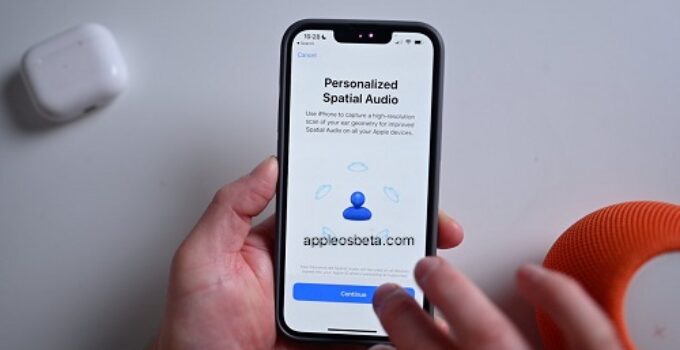How to set up personalized spatial sound for AirPods? According to Apple, Personalized Spatial Audio is designed to create a more accurate and immersive listening experience than standard Spatial Audio, which uses Dolby Atmos technology to create a richer, more immersive soundstage when listening to songs in Apple Music.
Comparison of AirPods 3 and AirPods Pro 2: what is the difference and which one to choose?
Personalized Spatial Sound uses the TrueDepth camera on the iPhone to analyze your ear shape in three dimensions and takes this information to create a personalized sound profile tailored just for you. Here’s how to set it up.
What you need?
- iPhone with Face ID running iOS 16 or later.
- AirPods 3, AirPods Pro, AirPods Pro 2 or AirPods Max.
How to set up Personalized Spatial Sound?
- Once connected to your AirPods, open the Settings app on the iPhone.
- Tap the name of your AirPods, at the top of the settings.
- Scroll down and tap Personalized Spatial Audio.
- Click Personalize Spatial Audio… (Personalized Spatial Audio…).
- Follow the on-screen instructions, including putting the front camera over your right and left ear.
Once the setup is complete, you can tap See & Hear How It Works to see what it sounds like. If you don’t like it, you can turn off this feature via Personalized Spatial Audio – Stop Using Personalized Spatial Audio… (Personalized Spatial Audio – Stop Using Personalized Spatial Audio…).