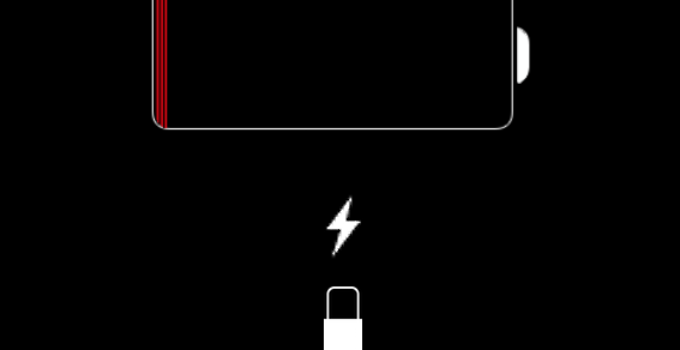How to save battery on iPhone by automatically turning off WiFi outside the home? Let’s find out how to save battery on iPhone with automating Wi-Fi. More often than not, when we are away from home or away from the Wi-Fi connection saved on our iPhone, the battery of Apple’s smartphone tends to run down much faster. The reason? The constant search for a Wi-Fi network to connect to.
Apple is working on microLEDs for the Apple Watch Ultra
The battery runs out due to searching for wireless networks
The operating principle of an iPhone, as well as an iPad, provides that in the absence of a Wi-Fi network available among those saved and already configured, the device searches for a wireless network to connect to in order to reduce the pressure on connectivity LTE or 5G cell phone. It is convenient that when you are away from home, away from the office or from any other place where there is a saved Wi-Fi network, the search consumes battery unnecessarily.
How to automate WiFi and save battery on iPhone?
Fortunately, in this guide, we want to explain how to make the activation and deactivation of the Wi-Fi connection automatic so as to save energy effortlessly. All you need is the Quick Commands application on iOS, within which you will need to enable two different automations.
The first automation will set the automatic switching on of the Wi-Fi in a certain GPS range: this means that when we find ourselves within a geographical position, which can be our home or our office, the Wi-Fi will be automatically activated . The second automation concerns, however, the switching off of the Wi-Fi which must take place when you move away from the defined geographical position.
The amplitude of the GPS range in which to enable and disable the Wi-Fi is totally customizable so as to allow users who move in an extremely large area (a garden, a company, an estate) do not risk finding themselves with Wi-Fi deactivated.