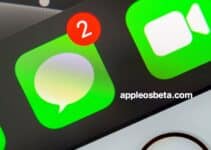Restoring an iPhone is an essential step before selling or giving your phone to someone. This operation is in fact the safest and most immediate way to eliminate everything personal is contained in it: documents, photographs, videos, addresses, so that whoever receives the device will not have to deal with or peek, perhaps data recovery software, our business, violating privacy. How to restore iPhone, all possible ways.
In some cases, it is even necessary to restore iPhone simply to remedy some problems we run into in the course of daily life with the phone.
Knowing how to deal with this situation and restore iPhone correctly becomes, therefore, very important for everyone.
Restore iPhone without erasing the content
The first way to reset iPhone, which some American sites call soft reset, is actually a simple forced restart. This is useful if the screen is frozen or if an application doesn’t behave as it should and you can’t close it. We repeat that this mode even if someone calls it iPhone reset, it is not this: it is a restart that does not erase the contents on the device. The modes are different depending on the phone we are using
- On an iPhone XS, iPhone X, iPhone 8 or iPhone 8 Plus, you must quickly press and release the Volume Up key, then quickly press and release the Volume Down key. Next you need to hold down the side button until the Apple logo appears.
- On iPhone 7 or iPhone 7 Plus, you must hold down the side keys and the one to lower the volume at the same time for about ten 10 seconds until the Apple logo appears.
- In iPhone 6s and earlier models, iPad or iPod touch, the procedure is still different: press and hold the Home and Top (or Side) buttons simultaneously for at least 10 seconds, until the Apple logo always appears.
Restore iPhone by deleting the contents
If we want to remove personal information and restore iPhone to factory conditions, by unplugging the phone from our iCloud account, we must proceed in a different way. Since we are talking about an operation that makes iPhone totally empty it is important to backup the device first (in the past we have already explained how to proceed) this will eventually allow you to go back and at the same time “clone” the old phone, rebuilding a new one. with the same contents. There are two ways to restore iPhone by deleting the contents.
- Using the phone itself
- Using a computer, via iTunes.
Delete the pairing with Apple Watch
Remember that first of all, if you have an Apple Watch, it is advisable to delete the pairing
- Keep the Apple Watch and iPhone close together
- Open the Apple Watch app on the iPhone
- Go to the Apple Watch panel
- Tap your watch at the top of the screen
- Touch the “i” symbol next to the clock we want to cancel the pairing,
- Choose “Unpair Apple Watch” and confirm.
Disable iMessage
If you switch to a non-Apple phone, you should also unsubscribe from iMessage. Otherwise the iPhones of our contacts will continue to try, for some time, to send iMessages instead of SMD. If we still have the iPhone, proceed as follows:
If we inserted the SIM card from the iPhone into a non-Apple phone, put it back in the iPhone.
Make sure you are connected to the cellular data network.
From the iPhone, select Settings> Messages and disable iMessage.
If we no longer have access to the iPhone, it is possible to unsubscribe from iMessage online from this address.
Restore iPhone without iTunes
Restore iPhone directly from the phone, which is the best method probably. You can do this without connecting iPhone to a computer and without being forced to download the new version of the iOS operating system, which must be done if you use iTunes. Here’s how it goes
- Enter preferences
- Tap general
- Tap clear all content and settings
- You are prompted for your phone password if you have set one
- You will then be asked for your Apple ID
- The process will start and will take a different time depending on the device you use
Restore iPhone with iTunes
It is also possible to restore iPhone using iTunes. This application, which was once also very convenient for buying applications, but now no longer acts as an App store, is placed by default on the Mac, even if you have never used it. You can find it in the applications folder. If you have a PC and have never downloaded it, you have to do it from here. Once you have iTunes, proceed like this
- Open iTunes
- Connect your iPhone using the USB cable to the Mac or PC. Your computer may ask you to be enabled to read iPhone. Authorize it using iPhone
- Touch the device you see in the upper left corner.
- In the summary panel, to the right, you will see the word Restore iPhone
- You will be asked to disable Find My iPhone on Phone (The switch is in Settings [your name] -> iCloud -> Find my iPhone
- Go ahead and iTunes will erase everything on your device
- If iPhone is not updated to the latest version of iOS, it will be downloaded
The procedure using iTunes could be longer precisely for point 7. In fact, the time to download the operating system is added to that to delete and restart the phone.
Restore iPhone with MobiSaver Free 7.6
A free alternative is EaseUS MobiSaver Free
It is a program that allows the recovery of data that is thought to be lost for a variety of reasons, such as unwanted deletion, sudden crashes, virus attacks, or other common scenarios. In addition it is a useful freeware with very few clicks.
on MobiSaver Free you can restore your iPhone in just three steps
- You start by installing MobiSaver Free (available for Mac and Windows)
- You connect your iPhone to your computer and start scanning for the lost data you want to recover.
- Once the data has been identified, we proceed to view a preview and then proceed with recovery.
With just a few clicks your precious data will be easily restored to your iPhone.