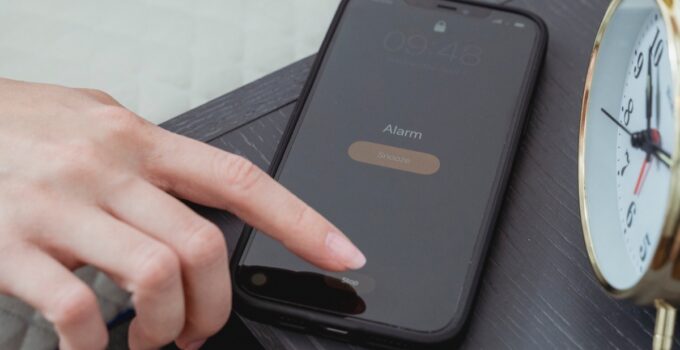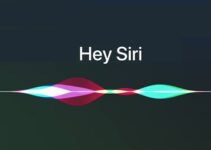How to manage clock, alarms and timers on iPhone and iPad with Siri? While Siri isn’t the perfect digital assistant, it’s still particularly useful for managing many functions of the iPhone and iPad. Among these, certainly, the Clock app, which has so many uses and which turns out to be one of the most used in everyday life. This is because, the Clock app serves, in addition to knowing the time, also to set alarms and timers. Here’s how to best use it through Siri.
How to change a file extension on iPhone and iPad?
First of all, thanks to Siri it is possible to know the time anywhere in the world. This is a particularly useful function if you have friends or relatives who live abroad, so you always know what time it is in that particular state, perhaps avoiding calling at inappropriate times. Or again, imagine you want to attend an event held in a different time zone than yours: thanks to Siri you will be able to know exactly at what time the event will take place in your time zone. Useful for Apple presentations.
Here’s how to know what time it is anywhere in the world:
- It will be sufficient to recall the voice assistant with the command “Hey Siri”, or hold down the Home button or the power button;
- At this point you can say phrases like “What time is it in…New York, or any other city you want
In addition to answering vocally, Siri will display a widget on the screen with the desired answer. Tapping the widget will take the user to the Clock app.
Set an alarm with Siri
Equally simple is managing the alarm via Siri:
- It will be sufficient to recall the voice assistant with the command “Hey Siri”, or hold down the Home button or the power button;
- At this point you can say phrases such as: “Wake me up at …” or “Set an alarm for …”
In addition to these standard commands it is possible to use some more advanced ones. For example, you can ask Siri to “wake up at… every Monday”, or “wake me up at… every weekday”.
Also in this case, by touching the widget that will appear on the screen, the user will be directed to the alarm clock section, being able to manage all active alarm clocks.
Change alarms with Siri
In addition to creating alarms, Siri can also edit the ones you’ve already created. To do this you will have to follow these steps:
- It will be sufficient to recall the voice assistant with the command “Hey Siri”, or hold down the Home button or the power button;
- At this point you will be able to say phrases such as: “change the alarm from the hours… to the hours…”;
In addition to changing the time, you can also delete a particular alarm, or all together. To do this, simply call up Siri and ask “delete the hour alarm …” or “delete all my alarm clocks”
Set a timer with Siri
If, on the other hand, you are cooking and want to set a timer, or if you have turned on the washing machine and want to be notified when it is finished, it is possible to set a timer with Siri. To do this, simply follow these steps:
- It will be sufficient to recall the voice assistant with the command “Hey Siri”, or hold down the Home button or the power button;
- At this point you can say phrases such as: “Set a timer of… minutes”;
By clicking on the banner that appears above, you will enter directly into the Timer section of the Clock.
It is also possible to create multiple timers at a time, by asking Siri to “set a second, or third, timer of certain minutes”. In the same way, it is possible to delete the Timers created by asking Siri to “delete the timer for certain minutes” or “delete all timers”.