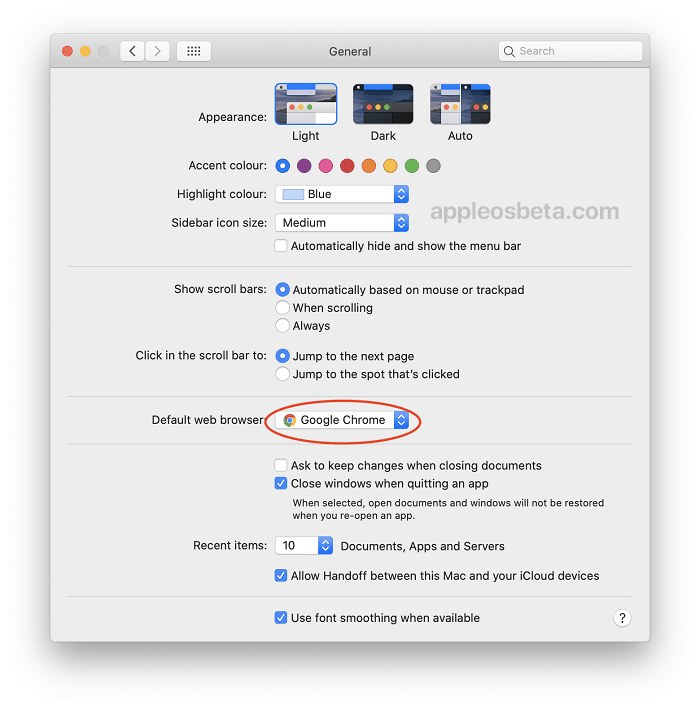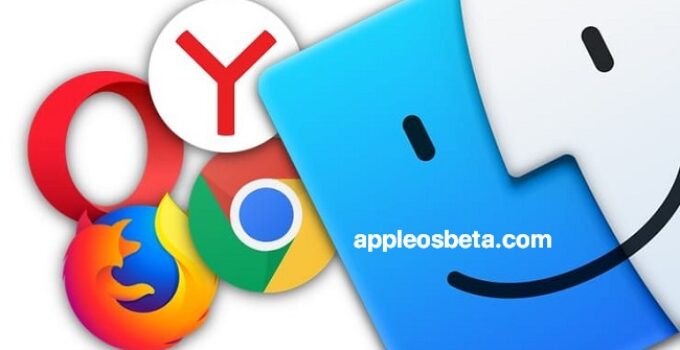How to make Chrome, Yandex or Firefox the default browser on a Mac? In versions of OS X before Yosemite, there was one small oddity – to make any non-Safari product the default browser, you had to first go … to Safari, and already there convey your decision to Apple. Starting with macOS 10.10, this defect has been fixed, and the corresponding option has moved to where it should be – in System Preferences.
How to Delete Google Search History on iPhone
How to make Chrome, Yandex or Firefox the default browser on a Mac?
- Open System Preferences. Most likely, you will find them in the Dock at the bottom of the screen, the corresponding icon looks like a gear. If it is not there, the easiest way to find the “lost” is to enter a search query in Spotlight (the magnifying glass icon to the right of the system clock). Type a couple of letters and press Return (Enter) – Apple’s search engine will immediately take you to the settings. You can also create hotkeys to call System Preferences.
- In the window that opens, select General (the very first icon).
- You will see Default Web Browser. In our case, the main browser in the system is Google Chrome. Click on the inscription next to the arrows (we have it Google Chrome.app) to change the default system browser.