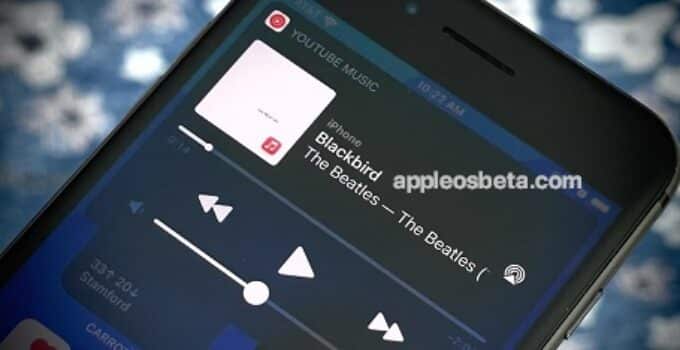How to listen to music from YouTube in the background on a locked iPhone or iPad? One of the easiest ways to listen to music in the background on an iOS device is to play YouTube videos and audios. However, as many have already noticed, with the release of the latest versions of the operating system, the ability to play music has undergone some changes. Recall that earlier you could turn on a YouTube video on your iPhone or iPad, close the application, and the music continued to play in the background. With the release of iOS 8, everything has changed, and now in order to continue listening to songs, you need to use a different method.
iPhone 14 Pro display brightness up to 2000 nits in sunlight
First of all, forget about the official YouTube app, as you will need to use the Safari browser to play videos in the background. It’s a lot easier than it looks, and after doing it a few times, you’ll be able to switch to the background in no time.
How to Enable YouTube Music and Videos to Play in the Background on iPhone/iPad
Background listening to YouTube in the background on iPhone and iPad is only possible in iOS 14 and newer versions of the software, unfortunately, this feature is most likely to be covered in the future (but this is not certain).
- Open the Safari app (Safari, not YouTube), go to youtube.com, select a video, or use search.
If opening youtube.com automatically opens the YouTube app, uninstall it, or type “YouTube” in the Google search results and press and hold your finger on youtube.com in the search results, and then select the option “Open in a new tab” or “Open in Background”.
- Click on the aA button in the search bar and select Query Desktop Website. The page with the video will be reloaded in the desktop version of the YouTube site. In some cases, you can skip this step, but on the desktop version of YouTube, background playback works more reliably.
- Touch the video to start playing in full screen.
- Lock your iPhone or iPad by pressing the side button. This step will temporarily pause playback.
- Touch the locked screen to activate it. The display will show the audio player window, in which the YouTube track being played will be available.
- Click on the “Play” button. Lock the device with the side button. The music will continue to play.
Unfortunately, you can’t listen to pre-made playlists this way, so if you want to play another video, you’ll need to go back to Safari and start over.