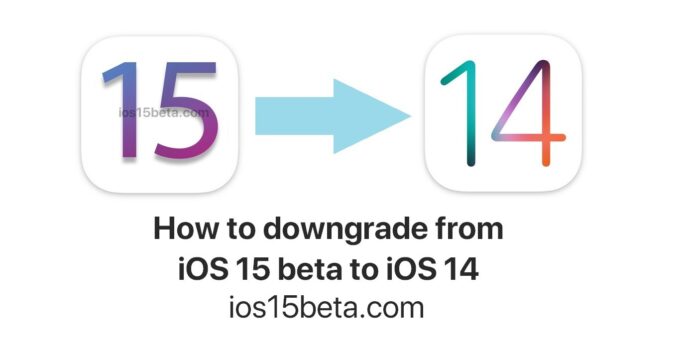How to get back to iOS 14 from iOS 15 beta. Developers (and soon beta testers too) have the opportunity to try the preliminary version of iOS 15 and iPadOS 15, releases that will arrive in definitive version this fall as free software updates. What should someone who has installed an iOS 15 / iPadOS 15 beta and want to go back?
iOS 15 / iPadOS 15 is not yet a final version and, as such, still has various bugs. The beta versions serve precisely this purpose: identify what is not working and give Apple the opportunity to fix the various bugs before the presentation of the final version.
If we have installed the iOS 15 beta and want to go back to iOS 14, we need to downgrade. Keep in mind that any backups made with iOS15 with iTunes or iCloud are not compatible with iOS 14 and therefore once the restoration process is completed, you will no longer be able to restore any backups.
Below how to download from iOS 15 / iPadOS 15 to iOS 14.
- Connect the phone to your Mac or PC (make sure before installing the latest version of iTunes) using the Lightning or USB-C cable
- Activate the recovery mode (DFU) on the iPhone: here you will find instructions based on the phone / tablet model.
- With the iPad or iPhone in recovery mode, the Finder of the latest versions of macOS or iTunes on PC will indicate that it has identified a phone in recovery mode: it means that the system is ready to be restored
- Choose “Restore” to start the recovery procedure: the latest official release of iOS 14 will be automatically installed at the moment available.
Wait and at the end of the update or recovery, configure the device (it is possible to recover any backups as long as these were performed when the iOS 14 was still present on the device).
You do not need to install iOS 14 beta on your iPhone