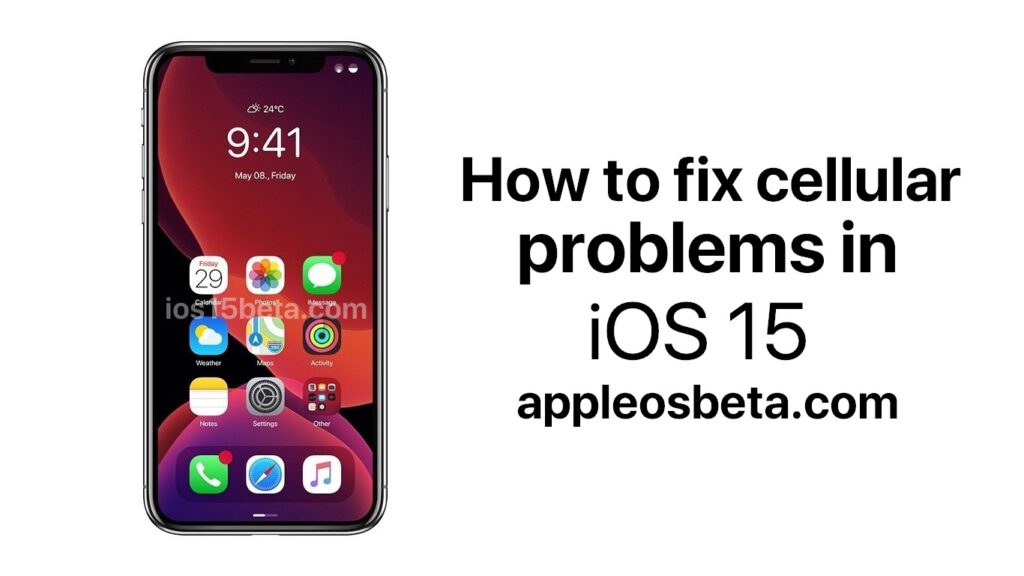After installing major updates on iPhone, cellular issues are common. You may see a notification that the cellular update has failed. Sometimes in the settings of the cellular network there is a message that an update is required. We will try our best to help you solve these problems. How to fix cellular problems in iOS 15.
There are a small percentage of iPhone 7 smartphones with a faulty motherboard part. If you have one, Apple will fix it for free.
iOS 15 Possible mistakes
In addition to the obvious problems, such as the inability to connect to the cellular network, there are others:
- Cellular update failed: Your iPhone will not be able to make or receive calls or access cellular data until the device is updated.
- To use cellular data on this iPhone, it needs to be updated.
- Failure to activate the cellular network.
These are examples of possible errors. Depending on your situation, your smartphone may simply not connect to the mobile Internet, or even calls may not work.
Below we will consider possible solutions to the problem.
Reboot your smartphone
This is the simplest solution. On iPhone models without a Home button, simultaneously hold down the power button and volume button until the mute slider appears. On models with a Home button, simultaneously hold down the Power button and Home button, and then pull the shutdown slider. When your smartphone turns off, turn it on again.
Turn Airplane Mode on and off
Sometimes it helps to reset cellular data. The Airplane Mode icon is found in the Settings app or Control Center.
Take out the SIM card and insert it back
Using a paper clip or any other alternative, open the SIM card slot, remove the card, wait a few seconds, and then put it back in.
Reset network settings
This will reset all Wi-Fi and cellular data on your smartphone. Go to Settings> General> Reset> Reset Network Settings. Enter your password when prompted.
Check for carrier settings update
Sometimes carriers release cellular network updates “over the air” independently of system updates. To check for such an update, go to Settings> General> About this device. If an operator update is available, you will see a message about it.
Bugs and innovations in iOS 15 beta
Refresh your iPhone
Sometimes the problem is solved by updating to the latest available version of the system. To check for an update, go to Settings> General> Software Update. If there is no update available, it remains to try the next solution.
Complicated solution to cellular problems in iOS 15
If all the simple methods don’t work, you can try a complex solution. It consists in reinstalling iOS through a computer. This way you make sure that your iOS version is not corrupted. Before starting the process, make sure you have the latest iOS version available. We also recommend that you keep a backup of your iPhone.
- Download the IPSW file of your current system version for your device. You can download it from this site.
- Connect your smartphone to your computer. If your Mac has macOS Catalina 10.15, open Finder. Ifyour Mac has macOS Mojave 10.14.4 or later (or if you have a PC), open iTunes. If necessary, start trusting your computer via notification on your smartphone.
- Select your device from the side menu. In Finder, select General. In iTunes, select the Browse tab.
- On a Mac, hold down the Option key and click the Refresh button. On a Windows computer, hold down the Shift key and click Refresh. The file selection interface will open. Select the IPSW file you downloaded earlier.
- After that, your computer will reinstall the current version of the system on your device. Do not disconnect your smartphone from your computer until the process is complete. Please be patient as the update will take some time. In the process, you shouldn’t lose your data, and the iPhone won’t have to be set up again.
- When the update is complete, a message may appear on the smartphone stating that a carrier settings update is available. Download it, it should fix your problem.
If there is no message about an available update, go to Settings> General> About this device. Perhaps it will appear there.
Note: If the carrier settings update has not appeared, it is possible that your carrier has not released it yet. This often happens with small operators. In this case, contact the operator and request an update.
If the problem persists after that, contact a specialist. The problem may be due to some malfunction. iOS 15 problems.