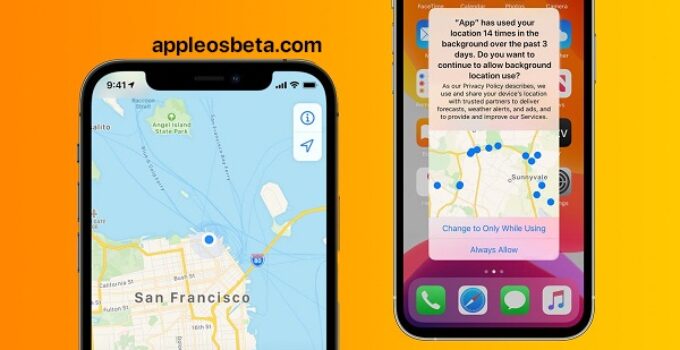How to find out who can track the location of your iPhone. For Apple, privacy and security are two core values, and the company has specific detailed guides on how to protect your devices, accounts, and personal safety. This article will detail how you can check who can see your iPhone’s location to make sure no one is following you.
How to clear WhatsApp cache on iPhone?
Who can see the location of your iPhone? How to make sure no one can track you
In iOS 16, Apple has added a new privacy feature called “Security Check”, which can be used to immediately prevent tracking the location of your iPhone, we wrote more about this feature in our article.
Here’s what Apple advises:
- Completely disable location services
- If you need to turn off all possible location services and tracking (temporarily or permanently), go to Settings > Privacy (Privacy and security in iOS 16)
- Click “Location Services”
- Turn off Location Services
- Please be aware that some services will not work with Location Services disabled
- When you disable this toggle, Apple emphasizes that “Location Services will be turned off for all apps. However, custom location settings for apps will be temporarily restored when using Find My iPhone to turn on Lost Mode.
Which apps can see your iPhone’s location?
- In the same “Settings” section (“Settings” > “Privacy” > “Location Services”) scroll down
- Remember that you will need to enable basic location services
- You will see a list of apps (Apple and third party apps)
- Select the app you want to manage location services
- The options for allowing access to the location will be available: “Never”, “Ask next time”, “When using the application”, “When using the application or widgets”, “Always”.
- You can also turn off Precise Location if you want to give the app permission to get your location but don’t want it to be accurate.
How to prevent tracking you through the locator
- In Settings > Privacy > Location Services, tap Share Location
- You can now turn off the button next to Share Location, which will prevent the family and friends you see below from seeing where you are.
- You can also manage Find My iPhone by clicking Find My iPhone
Who can see your iPhone’s location using the locator?
- Go to the Locator app.
- At the bottom, open the “People” tab.
- By swiping on the name of a certain person, you can remove him from the list of those who can follow you.
- You can also tap on the person’s name and select “Don’t share location” in their card at the bottom.
- Alternatively, you can do the same in Settings > Privacy > Location Services > Share my location > Family/Friends.
Who can see your iPhone location in third party apps?
- If you share your location with others in third party apps, it won’t show up in your main iOS settings.
- Go back to Settings > Privacy > Location Services to see which apps have location access.
- If you’re not sure if an app has access, you can set it to “Ask me next time or when I post” or “Never”.