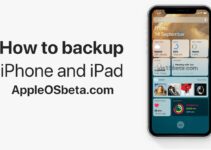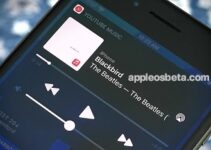How to find file extension on iPhone in Files app? In this guide, we’ll show you two easy ways to find out the extensions of your images, videos, audios, documents, and more in the Files app on iPhone and iPad. You can choose to view the file type on a per-file basis, or enable the option to always show the extension for all files in the iOS and iPadOS Files app.
Apple Watch Series 7 vs Apple Watch Series 8: What’s the Difference?
Check file properties in the Files app
- Open the Files app and go to any folder.
- Press and hold a file and select Properties.
- Here you will see the file type extension next to the file name, below the file name and in the Type field.
Permanent display of file extension in iOS
Follow these steps to make file extensions always show on an iPhone or iPad running iOS 16 or iPadOS 16 and later:
- Go to the Files app and navigate to any folder.
- Click on the More icon (three dots inside a circle in the upper right corner).
- Select View Options from the list.
- Click Show all extensions.
You will now see file extensions at the end of each filename.
The file extension display setting applies to all files in the application. This means that you will always see file extensions, even if you go to any other folder under iPhone, iCloud Drive, or added third-party locations like Dropbox.
To disable the display of file extensions in the Files app on iPhone or iPad, tap the More icon in the folder > View Options and deselect Show All Extensions.