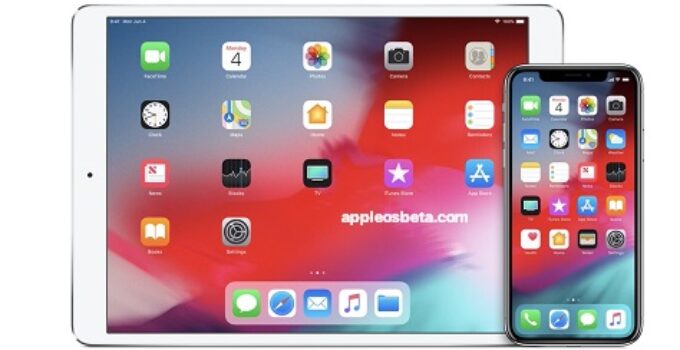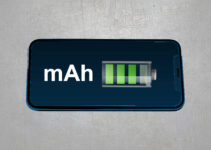How to factory reset iPhone or iPad without Apple ID? Resetting an iPhone or iPad to factory settings is very easy if you know the Apple ID that is linked to the device and the password for it. However, if you don’t have your Apple ID details, resetting becomes quite an adventure.
OpenCore installs macOS Ventura on unsupported Macs
It is very easy to be in this position. For example, you could buy from someone not a new iPhone or iPad, and the previous owner did not erase his data from it and did not tell you his Apple ID with a password. You may also have erased all content and settings from your device and forgotten your Apple ID or password. Or maybe you completely forgot your Apple ID data and now you can’t use all Apple devices.
Luckily, there are two ways to factory reset your iPhone or iPad even if you don’t know the Apple ID with password. Below we will talk about them.
How to reset an iPhone without an Apple ID if Find My iPhone is disabled?
This method uses iTunes or the Finder, but please note that it is not suitable for everyone. This method will only work if Find My iPhone/iPad is disabled on the device.
Step 1: Connect your iPhone or iPad to your computer with a Lightning cable and launch iTunes (Finder in macOS Catalina and later).
Step 2: Click on the icon of your device in the program.
Step 3: Click “Restore iPhone/iPad” button.
- If your device is not running the latest available version of iOS or iPadOS, you will need to update your device. Only then will recovery be possible.
Step 4: Confirm the action by clicking the “Restore” button.
Do not touch your smartphone or tablet or disconnect it from your computer until the process is complete.
When the device reboots, set it up as new. That’s all! Now you can use your iPhone or iPad without any problems.
What to do if the Find My iPhone/iPad feature was still enabled on the device? There is a way for such cases.
How to reset an iPhone without an Apple ID if Find My iPhone is enabled?
For this method, we will use the AnyUnlock program – iPhone Passwords Unlocker. To get started, download the AnyUnlock program for free from the official website and install it on your computer. After that, run the program and proceed to the instructions.
Step 1: On the main screen of the program, select the Unlock Apple ID section after connecting the device to the computer using a Lightning cable.
Step 2: On the next screen, click the Start Now button.
Step 3: If you haven’t already, unlock your device and click “Trust”.
If AnyUnlock failed to recognize your device, please try the following steps:
- Install the latest available version of the AnyUnlock program.
- Check the connection of the device to the computer. Perhaps the problem is with the cable.
- Reinstall iTunes.
Step 4: On the next interface, click Unlock Now.
Step 5: Now just wait for the process to finish. Do not disconnect the device from the computer until it is finished.
Conclusion
AnyUnlock – iPhone Password Unlocker is a very useful iOS unlock tool. With this program, iPhone/iPad/iPod touch owners can resolve forgotten passwords, bypass MDM, bypass iCloud Activation, unlock Apple ID, remove SIM lock, and more. We recommend downloading the program and exploring all its features.