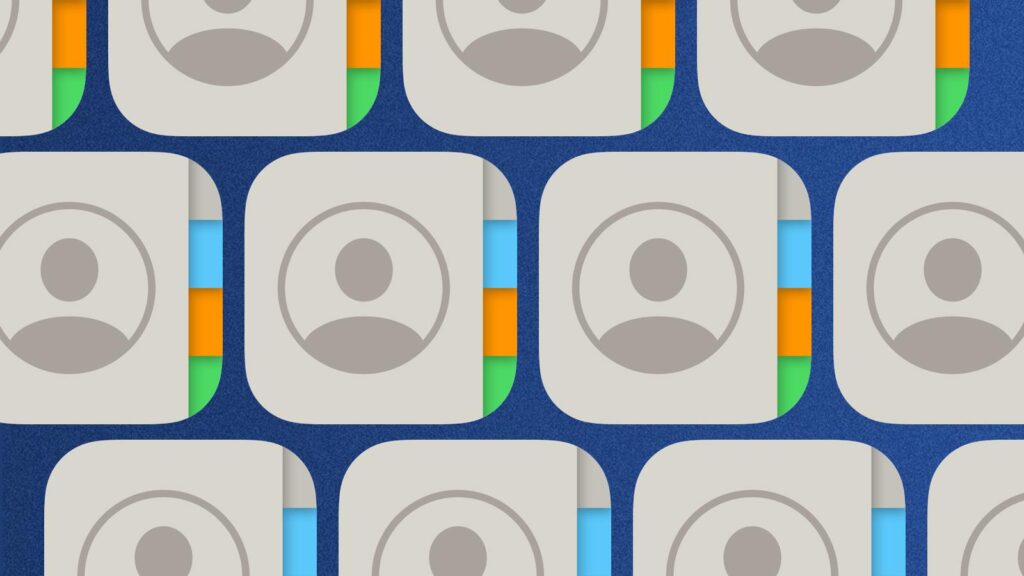How to export iPhone contact list? For various reasons it may be useful to export all the contacts we have on iPhone/iCloud; Having a copy is convenient as a backup archive, for importing data into devices other than the iPhone (e.g. an Android phone) or sharing contacts with other people.
Apple’s 5G chip modem will arrive in 2025
It is possible to create a copy of contacts from iPhone, iPad, Mac or via the iCloud.com site, exporting everything in VCF format (specific standard for contact exchange).
How to export a copy of contacts from iPhone and iPad
- Open the Contacts app or – on iPhone – the Phone app and from here select “Contacts”
- Select the “Lists” item at the top left
- Press and hold the list you want to export (“All contacts”, if you want to export them all): the “Export” item will appear
- Select “Export”; a window appears allowing you to select the desired fields
- Select “Finish” and then the “Save to File” option (if you want, instead of saving the file, you can send the list to one of our contacts).
- We can assign a name and save the exported file on iCloud Drive, in vCard format (with .vcf extension).
Export all contacts from Mac
- Below are the instructions for exporting contacts from macOS:
- Open the Contacts application
- Select “All contacts” (or the desired group) in the section on the left
- From the “File” menu, choose the “Export” item, from here the “vCard Format” option, select the destination folder, indicate the name to assign to the file and finally click on “Save”.
Export contacts from iCloud
You can also export contacts from iCloud.com. Here’s how to proceed:
- From a browser, open the iCloud.com/contacts address and carry out any login procedure
- Select all contacts with the Command-A keyboard shortcut
- Click on the cogwheel icon at the bottom left, select “Export vCard” and allow the file to be downloaded (the archive will be saved in the downloads in .vcf format, assigning the name of the file to that of the first contact selected) .