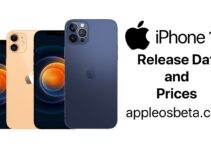How to enter special characters ©, ®, ™ and others on iPhone, iPad or Mac? It seems that the physical and virtual keyboard of any modern device has all the necessary symbols. But over time, the user will realize that there are much more characters than the number of physical keys. There are so many options that you need to enter that you have to use additional tricks to enter them. For example, special characters such as the copyright icon ©, the trademark ™, and the registration mark ® on Mac and iPhone cannot be typed from the keyboard without installing an additional application. But macOS and iOS have built-in features to help the user solve this problem.
How Apple has managed to reduce the notch on the iPhone 14
- How to enter special characters using keyboard shortcuts on Mac?
- Press the key combination ⌥Option (Alt) + G to enter the copyright symbol: ©
- Press the combination ⌥Option (Alt) + R to enter the registration symbol: ®
- Press ⌥Option (Alt) + 2 to enter the trademark symbol: ™
But the following steps you will need to perform in order to use additional keyboard shortcuts for entering other special characters:
- Open the “System Preferences” menu and click on “Keyboard” there.
- Click the Edit button in the Input Sources row (the design of the System Preferences app menu may differ depending on the version of macOS).
- Look at the left sidebar. If you have only one added input source or keyboard, then that should be selected. In this case, go to step 4.
If you have added more than one input source, such as American, Russian, German, etc., then select the desired option from this sidebar.
Advice. If you do not speak several languages or you do not need them in your work, then it is recommended to clear unnecessary added input sources here by selecting them and clicking the “minus” button.
- Press the ⌥Option (Alt) key and on the screen in the keyboard field you will see special characters in place of the keys, where there are ordinary characters (a, b, c …), etc. For example, when you press the ⌥Option (Alt) key on a US keyboard, the © symbol will appear instead of the g key. This means that when you press ⌥Option (Alt) + g, that character (in this case ©) will be entered.
- Similarly, when you press ⌥Option (Alt) + Shift, other special characters will be displayed in the same window. For example, when you press ⌥Option (Alt) and ⇧Shift at the same time, the Apple logo will be shown instead of the k key. This means that pressing ⌥Option (Alt) + ⇧Shift + K while working with your Mac will display the Apple logo .
This way you can learn more about the options for entering special characters on your Mac keyboard. But remember that these keyboard shortcuts differ depending on the input source. For example, if the US keyboard is selected as the input source, then pressing ⌥Option (Alt) + 2 will enter the trademark symbol (™). But if you are using the British layout, then pressing ⌥Option (Alt) + 2 will enter the euro symbol (€). On the Russian layout, pressing ⌥Option (Alt) + 2 will enter the Russian ruble symbol (₽).
As mentioned, if you only use one input source, such as a US keyboard, then this shouldn’t be a problem. If you are dealing with several layouts, before entering a special character, switch to the desired one.
How do I enter special characters on a Mac using the Emoji & Symbols panel?
The advantage of this method is that there is no need to change the keyboard layout to enter special characters.
- Place the cursor in the text (in the application window) where you want to enter a special character.
- Click the language name icon in the menu bar.
- Select Show Emoji & Symbols Panel.
- In the panel that appears, select the required section, for example, Letter symbols or Currency symbols.
- Double click on the desired character to insert it into the text.
How to enter copyright, trademark, registration and other symbols on iPhone and iPad?
You can press the “123” key on your iPhone or iPad’s virtual keyboard to see some special characters. But you can see additional options by pressing the “#+=” key later. However, the options do not include the copyright symbols ©, the trademark ™, and the registration mark ®. Therefore, the easiest, albeit not obvious at first glance, way to enter these characters on iOS and iPadOS is to use the text replacement function.
Follow these steps to enter the copyright ©, trademark ™, and registration mark ® on your iPhone or iPad:
- Copy the copyright symbol ©, trademark ™ or registration symbol ® from here or from any other site on the Internet.
- Open the Settings app and go to General → Keyboard → Text replacement.
- Press the “+” button.
- In the Phrase field, paste the copied copyright symbol ©, trademark symbol ™, or registration symbol ®.
- In the Abbreviation section, enter a short, relevant word that will match the character.
For example, the abbreviation “copr” can be used for the copyright symbol. There is no such word by itself, so whenever you type copr, the system will automatically replace the word with the symbol ©. You can also use a real word, such as copyright, as a shortcut, but then every time you type the word copyright, your iPhone will automatically replace that word with a © symbol, even if it’s not required. Thus, it is best to use a short code word as a phrase. For example, you can use trdm for a trademark and regis for a registration symbol.
- Now click Save. Repeat the steps above to add text replacement for all the characters you want.
- Open a text field in some application, for example, in Notes. Enter the phrase you use for autocorrect there (copr or something else that you entered in step 5). The moment you touch the spacebar, this phrase will change to the corresponding character (in our example, this is ©).
This is how you can use the text replacement feature to enter special characters on your iPhone and iPad. Also, note that text replacement is synced via iCloud to all your Apple devices, whether it be your other iPhones, iPads, or even Macs. As a result, whenever you type a passphrase on your Mac, it will also be automatically replaced with a special character there.