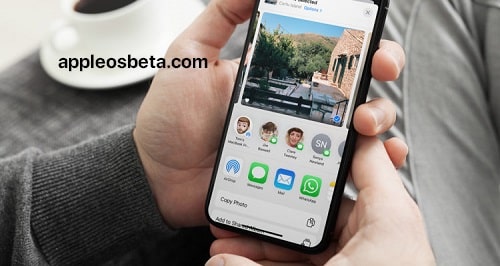How do I turn off recommended contacts in the share menu? The system of recommendations in various menus in iOS and iPadOS has undergone a large number of changes in recent years. In particular, when you open the search, frequently used applications are suggested, and when you click on the “Share” button, a list of contacts is displayed to which you periodically send something. This allows you to quickly share the necessary files with individual people without switching to a separate application. Unfortunately, the recommended contacts are often not chosen correctly.
Live shots show two holes in iPhone 14 Pro screen and redesigned status bar
Often the system offers in the list of recommended those to whom you sent something one single time. What’s even more frustrating is the fact that automatic recommendations aren’t cleared as quickly as we’d like. Let’s see how to manually turn off recommended contacts in the Share menu on iPhone or iPad.
How to remove Siri Suggestions?
The recommendations are actually very helpful. But only if you regularly communicate with the same people. Otherwise, this list will be filled with a variety of contacts and will lose its meaning. You simply cannot find the one you need in it. In such a situation, you should limit the display of certain contacts in it. To do this, do the following:
- Open any application from which you can share some information.
- Select the file or photo you are interested in and click the “Share” button.
- In the menu that opens, hold your finger on the contact you want to see less often in the list of recommendations.
- Click the “Offer Less” button.
After these steps, the contact will disappear from the list. However, you should keep in mind that disabling it once does not guarantee that the system will not offer it to you in the future. To completely get rid of such annoying contacts, you must completely remove the unnecessary dialogue.
But sometimes even a single correspondence with some person is of significant value. In such a situation, simply taking and deleting the dialogue will not work. It remains only to completely disable such recommendations and each time go to the desired application when you try to send something to someone. This, of course, is not the most convenient way, but if the recommendations do not already guess the people you need, then the transition to the sending program is inevitable in any case. So you don’t even have anything to lose from this situation. What’s more, you can return it at any time. To turn off recommended contacts in the Share menu, do the following:
- Open “Settings”.
- Go to the “Siri and Search” section.
- Scroll down to the “Apple Offers” radio button.
- Disable “Show on Send”.
Now, the next time you try to share a file, the list of recommendations with contacts will not be displayed at all. To get them back, just turn on “Show on Send” and everything will be restored to its previous state.
AirDrop Contacts
Surely you have come across the fact that contacts for transferring files via AirDrop regularly appear in these recommendations. Only those devices with which you have previously shared some data are displayed there, and they are currently connected to your smartphone. Many people want to get rid of these contacts. In such a situation, you should simply turn off AirDrop, and the connection will be lost. For this you need:
- Swipe down from the top right corner to bring up the control center.
- Hold your finger on the switches for airplane mode, cellular data, Bluetooth and Wi-Fi to bring up the full menu.
- Hold your finger on the “AirDrop” icon.
- Select “Reception Off” from the menu that appears.
After these steps, you will not be able to send and receive files using AirDrop, and extra contacts will not appear in the recommendations.
How to remove contacts in Telegram?
If all your communication is concentrated in Telegram, then it allows you to more flexibly set up recommendations for the “Share” menu. Moreover, you can completely reset existing offers, and the system will begin to re-collect the chats you frequently use to more accurately compile a list of recommended contacts. You can do this in the following way:
- Open Telegram.
- Go to settings.
- Select “Data and Memory”.
- Scroll to the very bottom and open the “Share Menu”.
- Here you can choose which specific chats will drop out when you try to send a file.
- Clicking on the “Reset All Suggested Chats” button will remove previous recommendations.
These settings allow you to fine-tune what you want to see in your recommendations. Maybe you need a Favorites chat. Here you can leave only it, and no other dialogues and groups will fall into them. I hope all third-party developers will make a similar system for setting recommendations. After all, it is very convenient for users.