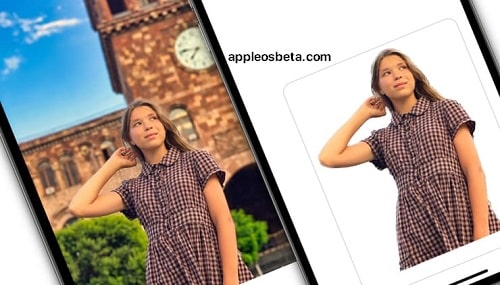How to cut items from photos with one touch in iOS 16 and macOS Ventura? As part of the WWDC 2022 presentation, Apple introduced a new system-wide feature that allows you to extract an object from photos in iOS 16 and macOS Ventura. We’ll explain how it works and what possible use cases might apply to this feature.
How to listen to music from YouTube in the background on a locked iPhone or iPad?
In recent releases of Apple’s operating systems, more and more attention is paid to improving machine learning when working with photos. Apps like Photos can now recognize the theme and background of an image, giving users exciting new experiences when using Apple gadgets.
Object detection in photos can appear, for example, on the lock screen of iOS 16. There, the object from the photo is able to hide the watch.
Images that use this feature do not have to be portrait photos with depth data – machine learning algorithms are used to detect objects. Interestingly, there is a similar technology on Android, but there Magic Eraser removes unwanted objects from the background of photos.
However, this feature is of course not limited to the lock screen. Users can take advantage of the operating system’s image object detection with a fancy new tool called “raise object from background”. Machine learning isolates the selected object from the background, creating a sticker.
Beginning with iOS 16 and iPadOS 16, users can tap and hold on a photo in Safari or Photos to copy the item from the picture. It is necessary to wait only for tactile confirmation that the object is selected by the system. Here are the steps to use this feature.
- Launch Photos and select an image from your library with a clearly visible object on it.
- Press and hold the object with your finger until it ripples and the outline glows white.
- In the pop-up menu that appears, click Copy to send the isolated object to the clipboard for pasting elsewhere. or click “Share” to access the standard sharing options in the “Action” menu and send the sticker further.
- You can also click on the object and hold your finger, thus “raising” the picture from the background. Now, without lifting your finger from the screen, use another finger to exit the Photos app and launch Messages, Mail, Notes, or another app that can take pictures.
- Now drag and drop the object to place it in the desired location in the input field.
On a Mac (starting with macOS Ventura), the system works exactly the same. Apple says users can copy items from photos found in screenshots in Preview and Safari.
Sometimes in the menu there is an opportunity to copy an object after a long press; this option appears most often in Safari. Otherwise, the tap and hold gesture will be used. But there are no touch gestures in macOS, so users will have to look for the copy object function in the context menu.
There are quite a few reasons why someone might want to pull an object out of a photo. For example, this feature can help you send PNG images of your pets or children in iMessage. You can even use the feature in a paused frame on a video. Of course, everything is still not working perfectly, sometimes a part of the background is captured along with the object. It is unlikely that the function can be used in professional work, at least now, when it has just appeared and is at an early stage of development.
And dragging items from the Photos app to other places is easy, even on iPhone. Just make sure the application you’re moving the object to accepts the PNG format. A bit odd, Photos won’t let you put an object into the app as a separate PNG file, and Finder won’t let you paste an object copied from an image. Some apps, like Twitter, support PNG images that you can drag and drop directly into a text box.