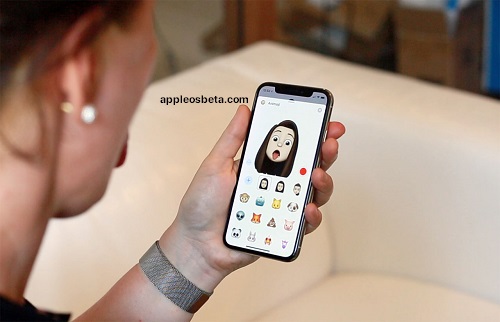How to cover Memoji’s face during a FaceTime video call or add other iPhone camera effects? When you make a video call using the FaceTime app, you can use your favorite Memoji or Memoji character (on an iPhone with Face ID) as your look. If your smartphone model supports this feature, then built-in filters are also available to change the appearance of the caller, add stickers, shapes and inscriptions. FaceTime also allows you to take screenshots that can save those unusual effects that you added to the image during the call.
iPhone 14 Plus, flop worse than the “mini” versions?
How to hide face behind Memoji character during FaceTime video call?
To create your Memoji character on an iPhone with Face ID, you’ll need Messages. But then you can turn into this character during FaceTime calls. The smartphone will recognize your movements, voice and even facial expressions. All this will be transmitted by an animated character or a little man. Even if you show your tongue, your avatar will repeat this facial expression.
- Start a FaceTime call, and then tap the Effects button. If you don’t see it, just tap the screen.
- Now click on the Memoji button and in the list of characters at the bottom of the screen, select the one you like, tap it.
Your interlocutor will hear you, as usual, only he will see not your face, but the created Memoji. He will portray you in the course of further conversation.
How to use filters during a FaceTime call?
- When making a video call via FaceTime, tap your image and then the Effects button (if your smartphone model supports the feature).
- Now click the “Filters” button to open them.
- In the next window, find and select the filter style you want for your avatar.
How do I add captions to the screen during a FaceTime call?
- When a FaceTime video call is in progress, tap the screen and then tap the Effects button.
- Now press the “Text” button (aA), and then select the appearance of the inscription. Its additional options can be seen by swiping up from the top of the text box.
- After the label type is selected, enter its text. He will appear on the screen. Finally, you will need to touch anywhere on the screen outside of the caption.
- Now drag the label to the desired location.
- To remove the inscription, you will need to touch it, and then press the button with a cross inside.
How do I add Memoji stickers to my screen during a FaceTime call?
- During a call, touch the image and then the Effects button. After that, you need to perform any of the following actions.
- If you click the Memoji Stickers button, you can add the corresponding sticker. The “Emoji stickers” button will allow you to add a sticker of this type.
- You can tap the “aA” text input button, then swipe up and tap the “Emoji” button.
- Now click on the desired sticker and it will appear in the conversation. Additional options will appear when you swipe left or right on the screen.
- You can drag the sticker to the desired location on the screen. And to delete a picture, just touch it, and then click on the button with a cross inside.
How do I add shapes to the screen during a FaceTime call?
- When making a FaceTime call, tap your picture and then the Effects button.
- Now click on the “Shapes” button, then select and tap the very shape that you want to add to the call. You can see more options by swiping up from the top of the shapes window.
- Now drag the shape and position it where you want on the screen. To delete a shape, simply touch it, and then click on the button with a cross inside.