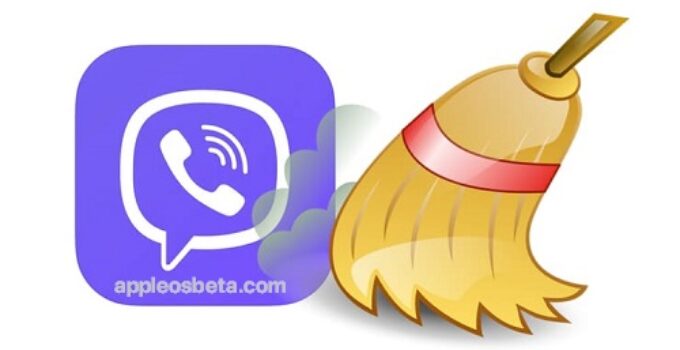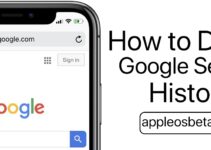How to clear the cache in Viber on iPhone, iPad, Android, Windows or Mac computer? Our messengers are constantly acquiring information in the course of their work. We can’t even imagine how many of them there are. All these pictures, videos, sounds and texts the application is forced to save so that the user gets immediate access to them at any time. But gradually the cache becomes so large that the program slows down when working with such a large amount of data. And the place on the device suddenly runs out quickly. In this article, we will tell you how you can clear the cache in Viber.
How to Blur, Pixelate, and Hide Certain Parts of a Photo on iPhone or iPad
Why clear the cache?
By deleting cached files, you can quickly free up space on your computer or mobile device. This method is almost the first to be resorted to when problems arise with lack of space in the information storage. And in messengers, the cache fills up very quickly. As soon as you receive a video, voice message, photo or just text from someone, they will be saved in a special folder on the device for possible later use. Stored in the cache and clipboard data. And if these temporary files are not periodically deleted, they will accumulate and take up gigabytes, or even tens, of space.
In mobile devices, it is possible to delete the cache of a specific application or messenger, in particular, Viber. But if you work with a computer running macOS or Windows, then all the temporary files of different programs will be in one place, where they can be deleted.
How to clear the cache in Viber on Android?
- Open the Settings app on your device.
- Go to the “Applications” menu. You may need to go to the “All Apps” submenu.
- Scroll through the list of programs until you find Viber in it. Go to this point.
- In the lower menu, click on the “Clear” button, and then in the “Clear data” drop-down box, select “Clear cache”.
- It remains only to confirm this action.
How to clear the cache in Viber on iPhone?
In iOS, deleting the cache by the user’s hands is not possible, the system prefers to do it automatically.
The only effective way to remove the cache in Viber on iPhone is to completely uninstall the application and then reinstall it. In this case, you must first create a backup copy of chats according to this instruction.
Additional ways to clean Viber from temporary files
Deleting Application Files
Items stored by Viber that you do not need can also be manually deleted selectively.
In Viber, in the menu Settings → Multimedia in both iOS and Android, the “Save to Gallery” option can be activated. Then all files of this kind will be saved directly to the gallery, from where they can be deleted. Find the Viber album there and manually delete all photos and videos from there.
Pay attention to the “Store media files” option in the settings. Select the desired period of time after which the downloaded media files will be automatically deleted.
Using the file manager, you can also delete documents from the Viber directory. This folder will definitely be in your storage, it will appear immediately after downloading some media content from the chat. Inside the application directory, find the Viber Images and Viber Videos subdirectories. Delete all content from there, so you will significantly free up the memory of the device.
If you work with Viber on a computer, then in Settings → Multimedia you can easily see where exactly the application stores photos and videos. In the same menu, you can change the quality of photos by reducing their size for compact storage, as well as disable the already mentioned automatic upload. By clicking on the path to the folder, you can go to it and immediately clear all unnecessary volumetric elements there.
How to clear message log in Viber?
Perhaps you have an active correspondence with many contacts or are members of several groups. Not much, but you can free up space on your device by clearing both private and group chats. And correspondence with a specific person will be stored in the message log format. The simplest thing is to delete all correspondence, but then you will lose valuable information. To prevent this from happening, delete only selectively unnecessary letters.
- Launch Viber.
- Open the chat that needs to be cleared of unnecessary messages.
- In the window with correspondence, find the required entry, press it with your finger and hold it for a couple of seconds. On a computer, instead of this gesture, simply right-click on the text.
- You will see a menu with options for available actions.
- Click on “Delete”.
- The application will offer you additional options: “Delete from me” or “Delete from everyone”. In the desktop version of Viber, they will be immediately in the action menu.
- Please note that on a computer, Viber saves its chats in separate files and folders, which can also be manually deleted.