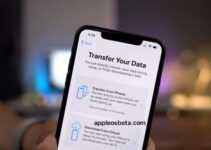How to change your iPhone’s name in Hotspot Mode to make it easier to connect to it. The speed of data transfer in cellular networks has already become so high that it makes it possible to work not only with your iPhone on the Internet, but also with a computer through it almost anywhere. How to do it? Having fast mobile internet means it’s possible to turn on Hotspot Mode on your iPhone.
How to make Chrome, Yandex or Firefox the default browser on a Mac?
It allows you to connect to the device via a wireless connection, and then broadcast it to the Internet.
Having a hotspot on your iPhone can be handy when you find yourself in a place without Wi-Fi or with poor Wi-Fi signal, low speed, but still need to work on your desktop or laptop.
By default, when you enable your own hotspot, its name will simply be the name of your phone. To make it easier to find the desired option in the list of networks, you should change the name to a clear and recognizable option.
Here are five easy steps to take to change the personal hotspot name on your iPhone.
How to Change Hotspot Name on iPhone in Hotspot Mode
- Open the Settings app.
- Select the “Basic” section.
- At the very top of the General page, click About this device.
- Select “Name” at the top of the next tab.
The default is iPhone. You may also have chosen the name suggested when you set up your phone, which is [Your Name] iPhone.
- Enter the new desired name and click Done.
You’re all set – you’ve changed the name of your iPhone and thus the name of your hotspot. Now you can activate it and easily find it in the list of available Wi-Fi networks.
The hotspot will be publicly available for viewing from other devices, but it will be possible to connect to it only with the password specified in its settings.