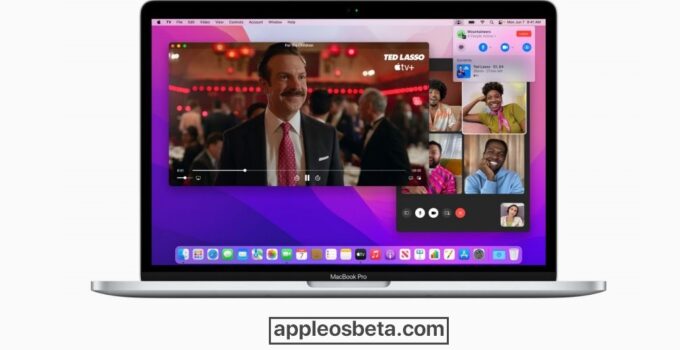How to broadcast your screen in FaceTime calls. In iOS 15, iPadOS 15, tvOS 15, and macOS 12, Monterey has significantly updated FaceTime. There is a new SharePlay feature that allows you to broadcast your screen in calls.
Below, we’ll show you how to cast your screen in FaceTime calls on your iPhone, iPad, or Mac.
FaceTime is a great video calling service, but it lacks many of the features that its competitors have. For example, the app is only available on Apple devices, or at least that was before. With the SharePlay function, you can not only broadcast your screen, but also enjoy content with friends. You can watch movies and listen to music together.
One of the main features of SharePlay is the ability to broadcast the device’s screen in calls. This can be used for meetings, presentations, and more. The feature is available in iOS 15, iPadOS 15, tvOS 15, and macOS 12 Monterey.
How to broadcast your screen in FaceTime calls
To try the feature now, you need the beta version of iOS 15, iPadOS 15, tvOS 15, or macOS 12 Monterey.
1) Launch FaceTime and start a video call.
2) Click on the Broadcast screen button in the upper right corner of the toolbar.
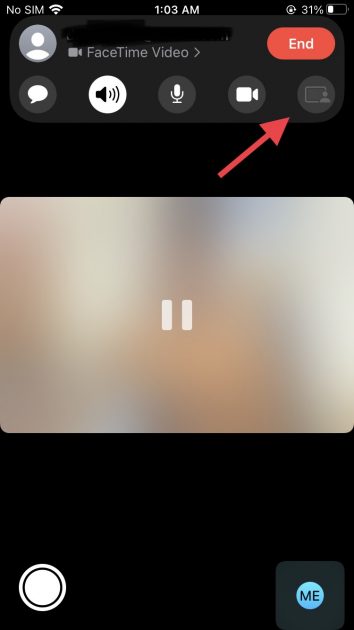
Your interlocutors will see your screen. You can showcase apps, show presentations, and more.
Unfortunately, SharePlay is still only available on Apple devices.