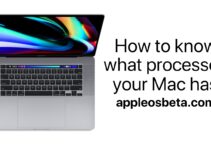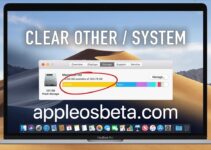How to automatically clear the download list in Safari on Mac (macOS)? In the upper right corner of the standard macOS Safari browser, there is a “Downloads” button that displays the status of downloaded files and a list of completed downloads. In this article, we will talk about the settings for clearing this list.
How to transfer your data from an old iPhone or Android smartphone to iPhone 14?
How to automatically clear the list of downloaded files in Safari on Mac
In order to see the action of the Safari browser with the download list, just open the Safari menu → Preferences … (keyboard shortcut Command (⌘) + ,) and go to the “General” tab. We are interested in the item “Clear download list”:
- In one day. Default setting. Safari after 24 hours will automatically clear the line with a successfully downloaded file.
- When Safari ends. The download list will be cleared when the browser is closed. Thus, with each new session of work with Safari, you will have a clean list of downloads.
- After a successful download. If you do not want to see anything other than active downloads in the list, then select this item.
- Manually. The browser will not clear the download list at all, so this task is entirely up to the user. To clear the list manually, open Downloads or press Command + Option + L (⌘ + ⌥ + L) and then tap the Clear button.
P.S.: If the menu is not displayed when you click on the “Downloads” button, then the list of downloads is empty. Clearing the list does not affect downloaded files, which will still be located in the /Downloads directory. By clicking on the magnifying glass icon to the right of the downloaded file, the Finder will immediately display the directory and highlight the file itself.