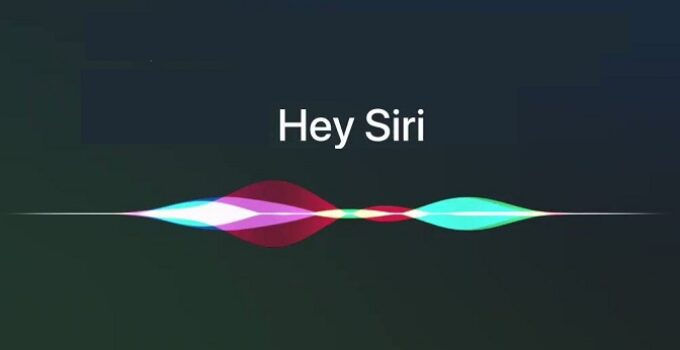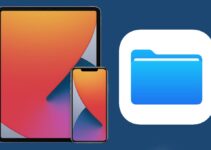“Hey Siri, turn off iPhone”: here is the shortcut to turn off the iPhone with your voice. With the Shortcuts app in iOS 16.4, you can create a quick shortcut to shut down your iPhone with your voice, just by asking Siri to do it.
Here are the steps to create the shortcut to turn off the iPhone with the voice:
- Open the Quick Commands app on iOS (if it is not present on your device you can download it from the App Store)
- Create a new shortcut from the “+” button on the top right
- Tap on the “Add action” button
- Type the word “turn off” in the search box to locate the desired action
- Add the “Shutdown” action to the shortcut (if not present, check if you have iOS 16.4 on the device)
Once this is done, it is possible to customize the shortcut by acting on the icon and on the name, perhaps setting a color of our taste and an icon of your choice.
If we set the name “Turn off iPhone”, it will be very easy then ask Siri to turn off the device for us. Just say “Hey Siri, turn off iPhone” and vocally confirm the shutdown with the word “Ok”. Alternatively, you can always cancel the command, either vocally or by tapping the “Cancel” button.
If, on the other hand, you don’t want to turn off the iPhone but create a useful command to restart the device, just touch the “Shutdown” command in the quick command settings and select “Restart” or, if you want maximum control, do so that the iPhone asks you every time if you want to restart or turn off the device.
To prevent anyone from turning off the iPhone without your consent, especially with the device locked, you can enable an additional security mode. Just go to the shortcut you just created, tap the details icon (marked by the letter “i”) and disable the “Allow execution when blocked” option. In this way, the command in question can only be used when the iPhone is unlocked with a passcode, Touch ID or Face ID.