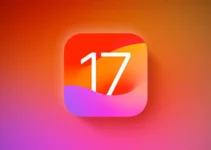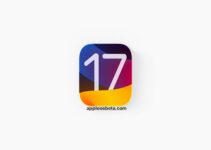Exploring Standby Mode in iOS 17: Transforming Your iPhone into a Versatile Display. iOS 17 introduces Standby mode, a fascinating new feature that turns your iPhone into a multi-functional table clock when it’s charging and placed horizontally. This mode allows the iPhone to function as a bedside alarm clock, a digital photo frame, a widget display, and even a control screen for various activities. Additionally, specific supports are available that facilitate horizontal charging and maximize the utility of this iOS feature.
Exploring the Upcoming iPad Air 6: What to Expect in the March 2024 Reveal
Activating Standby Mode
To use Standby mode, your iPhone needs to be connected to a power source and positioned horizontally. The mode is compatible with wireless charging, but it requires the iPhone to be actively charging. Here’s how to activate Standby mode:
- Enable Standby mode by navigating to Settings > Standby on your iPhone.
- Connect the iPhone to a power source, either wired or wireless.
- Place the iPhone horizontally to allow iOS to switch to landscape mode.
- Press the side/activation button, and the default standby screen will appear after a few seconds.
- Swipe left or right to switch between different widgets, clocks, or browse through photos.
Night Mode in Standby
When in Standby mode at night, the screen adapts to low-light conditions, displaying a soft red hue to minimize disturbance during sleep.
‘Screen Always On’ Option
On models like the iPhone 14 Pro and later, the ‘Screen Always On’ feature keeps Standby mode continuously active, displaying useful information. For other iPhone models, Standby mode can be reactivated by touching the screen, moving the iPhone slightly, or using Siri.
Personalized Standby Views with MagSafe
Standby mode remembers your preferred view, whether it’s a clock, photos, or widgets, for each MagSafe charging position. You can customize it to display family photos in the kitchen or function as an alarm clock on the bedside table.
Deactivating Standby Mode
If Standby mode isn’t to your liking, simply go to Settings > Standby on your iPhone and turn off the feature.

Optimizing with MagSafe Mounts
For the best experience, MagSafe mounts are recommended. These mounts ensure the iPhone is in the ideal horizontal position for Standby mode and are compatible with iPhone 14 and later models that support Standby. This combination of hardware and software showcases Apple’s innovative approach to enhancing the iPhone user experience, making it more versatile and functional than ever before.