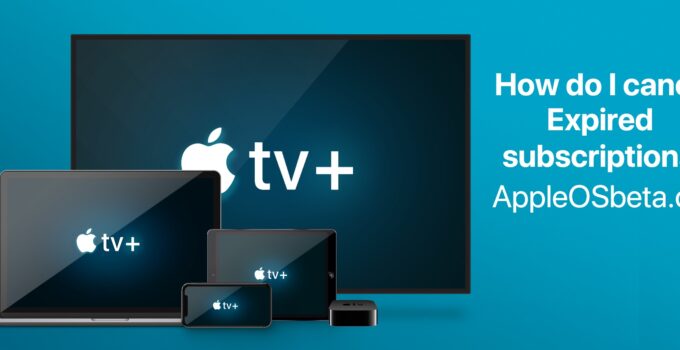On November 1, 2020, the Apple TV + service celebrates one year of life and starting from this date the free subscription period offered by the purchase of a new Apple device (iPhone, iPad, Apple TV, iPod touch or Mac) should end.
It is rumored that the free trial could be extended until February 2021 but there hasn’t been an official announcement yet.
Anyone who has activated the free update to Apple TV + from the first day of its availability will have to decide whether to continue using it (for a fee) or to terminate the subscription.
Most Apple service subscriptions automatically renew unless the user cancels them. In the event of cancellation, you can continue to use the subscription until the next billing date.
How to set the video quality of Apple TV +
Cancel subscriptions on your iPhone, iPad, or iPod touch
To view or cancel your subscriptions from iOS or iPadOS, here’s how:
- Open Settings.
- Touch your name
- Tap “Subscriptions”. If you do not see “Subscriptions”, tap “iTunes and App Store”, then your Apple ID, then the View Apple ID option and finally sign in, scroll down to Subscriptions and tap Subscriptions.
- From here you can view the subscription that you can manage and cancel the desired subscription.
Cancel your Apple TV + subscription on Mac
Subscriptions can also be viewed or canceled from the Mac:
- Open the App Store app.
- Click the login button or your name at the bottom of the sidebar.
- Click on “View information” at the top of the window (you may be prompted to log in)
- On the page that appears, scroll down until you see the “Subscriptions” section, then click on “Manage” (to the right of the subscription management).
- Click on Edit next to the desired subscription and on “Cancel subscription”. If you do not see the “Cancel subscription” option, it means that the subscription has already been canceled and will not be renewed.
View or cancel your subscriptions on Apple Watch
- On Apple Watch, open the App Store.
- Scroll to the “Account” option and tap it.
- Tap “Subscriptions”
- Touch the desired subscription and possibly “Cancel subscription”. If you do not see the Cancel subscription option, it means that the subscription has already been canceled and will not be renewed
View or cancel your subscriptions on Apple TV
With Apple TV, you can change your app subscriptions to installed on devices with tvOS. To manage subscriptions on Apple TV (3rd generation or earlier), you need an iOS or iPadOS device or a computer.
- Open Settings.
- Select Users and Accounts, then your account.
- Select Subscriptions.
- Choose the subscription you want to manage, then “Cancel subscription”. If you don’t have the “Cancel subscription” option, it means your subscription has already been canceled and will not be renewed.
All about the Apple TV + subscription including prices, family subscription – can be found in this Macitynet article. Film fans will find news and insights in the section dedicated to films and in the section dedicated to cinema on macitynet. All updates on smart TV platforms find on dedicated pages for Amazon Prime Video, Netflix, Apple TV + and Disney +.