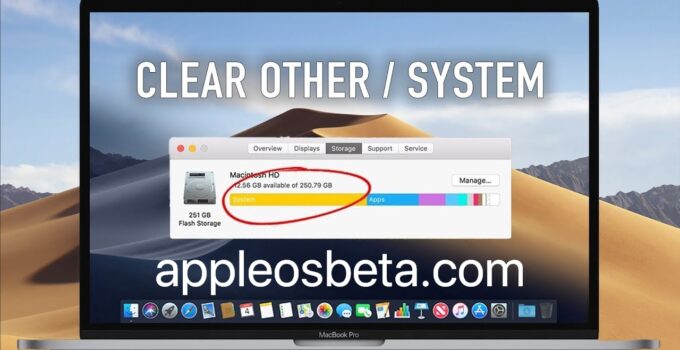When you consult the storage of your Mac, you clearly see what each of the parts is dedicated to, such as documents, photographs … But in the end you always find a section called ‘Others’ that occupies a large space on your hard drive and you do not understand very well where it comes from by not being concrete at all. In this article we will tell you everything you need to know about this section and how you can eliminate it. How to delete Other storage on the Mac.
See how much ‘Others’ occupies on the Mac
At any time you can check the status of your integrated hard drive to know the amount of data they have and how much each classification occupies. To do this you simply have to go to the upper left corner to the icon of the bitten apple and click on it. Then scroll down to ‘About this Mac’.
In the window that appears where you will see all the technical specifications of your computer, at the top you will have many different options. Among these, the ‘Storage’ tab stands out where you will see a bar that is represented by different colors. If you move the mouse over it, you will see both the space and what it is dedicated to. At the end there will always be a strip that is in gray and that is dedicated to ‘Others’.
What is stored in ‘Others’
If you haven’t done a good cleaning on your computer’s hard drive for a long time, it is possible that in the end the ‘Others’ category occupies a considerable space due to the amount of junk files that have been generated and accumulated. This is something that a priori can be inexplicable because it is always kept in mind that what occupies an important space are the photographs, the films or all the documents that you have stored. The problem occurs when you have a very limited amount of storage and in the end you cannot install any type of extra application despite having space.
To give you an idea, a lot of files are stored here that are categorized as ‘junk’. When an application runs, it generates a series of documents called cache or temporary files whose mission is to make these apps open much faster. In the end, these files do not self-destruct when they are not used over time, so they are stored on the hard disk. Over the months, although these files do not take up much space when put together they can end up accumulating a lot of space. Specifically, caches, contacts, calendar or mail data, extensions or Spotlight files are stored.
In the end, many of these files are not vital to the functioning of the computer and the only function they have is to occupy space. The problem that arises is that by not knowing exactly what documents they are and where they are located, the elimination process becomes quite tedious.
Delete files from ‘Others’
As we have mentioned before, the process of deleting files that are categorized as ‘Other’ is complicated. You must go into the bowels of the computer in each of the folders in the path of an application to search for temporary files. In order to avoid this process, you can resort to third-party applications whose mission is to scan internal hard drives in search of duplicate files or that do not have any kind of utility. With a simple click you can remove them in a very fast way. Among these applications stands out for example Disk Inventory X or Clean My Mac.
Another option that can be given is the restoration of the computer. This is an extreme process with which you guarantee that the hard drive is as good as new by eliminating all the temporary files but with which you will eliminate all the documents and applications. The problem that arises is that you will not be able to make a restoration through backup since in this way the restoration will not have taken effect when dragging all the junk files that you previously had. In order to have a solution, you can always save important files in iCloud or in any cloud or on an external hard drive without operating system backup.