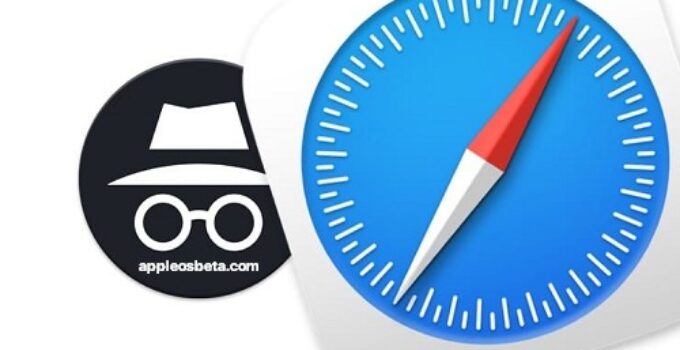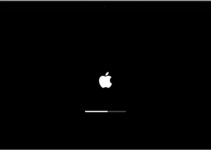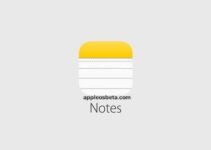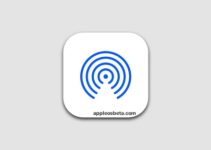How to Always Run Safari on Mac in Private Browsing (Incognito) Mode? If you’re using Safari on Mac and want to always keep your browsing history private, there’s a way to open a new private browsing window every time you open Apple’s browser. Here’s how.
How does Apple Watch fast charging work and what do you need to use it?
What is Private Access (Private Window) in Safari?
Private Browsing (or Incognito Mode, Private Browsing) is a mode in which Safari doesn’t store browsing history, form autofill information, cookie changes, recent searches, and download history for the current session. This mode also includes Apple-focused privacy features such as preventing browsing information from being shared via iCloud. And if you have the Handoff feature turned on, then the information about the pages viewed is not transmitted to your other Apple devices.
But even with all of these features enabled, you should be aware that private browsing mode does not hide your browsing from websites on the Internet that might use your IP address to track you, hosts on your network (such as a school or business), or from your internet provider.
How to always launch Safari with a new private window?
- Launch Safari. In the menu bar at the top of the screen, click Safari and select Settings.
- In the settings pop-up, make sure you’re on the “General” tab. Look for the “When Safari starts open:” option with a drop-down menu next to it.
- Click the drop-down menu and select “New Private Window” from the list of options.
- Close the Preferences window, exit Safari and launch that browser again. You should see a window saying “Private Browsing Enabled” at the top.
- Now you can use the browser window as usual. Just remember to close it when you’re done with it.
It’s worth noting that the setting we just set will only work for the first window created when Safari starts up. By default, all the following windows that you open in the browser will no longer be private. If you want to open additional private windows, you need to select File → New Private Window from the menu bar, or use the keyboard shortcut ⇧Shift + ⌘Cmd + N.