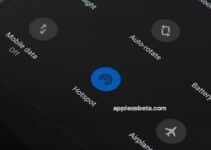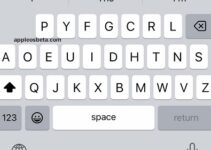How to disable incoming calls on iPhone on iPad? Many iPad users notice that their iPad rings every time someone calls their iPhone. If you are used to talking on the iPad, then you can easily turn off incoming calls to it.
iPhone 14 Pro, Apple uses LG’s first OLED screens
How to disable incoming calls on iPad
Here’s how to turn off iPad phone calls when iPhone rings:
- Open the Settings app on iPad.
- Go to the “FaceTime” section.
- Find the “Calls from iPhone” option and turn it off.
Now iPad will no longer ring when someone calls you on iPhone.
If you want to re-enable this feature so that iPad can receive incoming calls again, go back to Settings > FaceTime > iPhone Calls and turn the feature back on.
It is important to note that this does not affect FaceTime video calls or FaceTime audio calls, it will only mute incoming calls from the iPhone.
Why does the iPad ring when I get a call on my iPhone?
iPhone Calls allows your iPad to make and receive phone calls using your iPhone SIM card when it is nearby. This comes in handy when you are in the same room with the iPad and the iPhone is ringing in another, you don’t have to plug in and go look for your phone, you can talk on the tablet.
The calling feature is available on iPad models with Wi-Fi, including SIM models.
Even though the setting is under FaceTime on iPad, this option does not affect FaceTime calls. So, as mentioned earlier, you can disable iPhone Calls while keeping FaceTime turned on and allowing you to make and receive video calls using FaceTime.