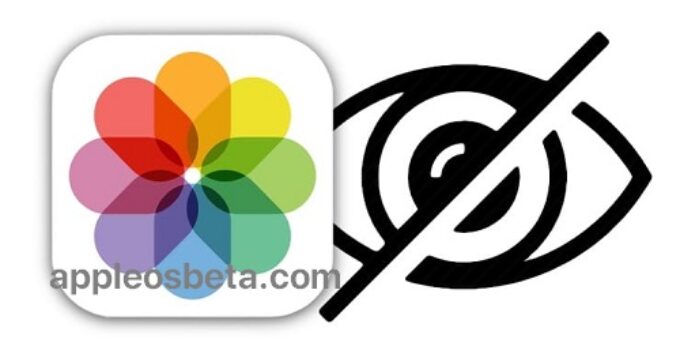How to hide photos or videos on iPhone or iPad + new features from iOS 16? Did you know that your iPhone or iPad has a feature that allows you to hide photos in your Camera Roll? Let’s say you have pictures on your device that are not intended for prying eyes, but that you do not want to delete. A special feature will allow you to hide them.
10 Common Mistakes When Using iPhone and iPad
The security of user information is one of the cornerstones of modern mobile devices. And Apple pays special attention to this issue. After all, even photographs can become a dangerous weapon in the hands of an outsider.
It’s no coincidence that the iOS Photos app has Hidden and Recently Deleted albums to help hide valuable photos. These elements are not immediately evident, but the content hidden in them is still available to anyone who has received full access to the iPhone. But with the release of iOS 16, Apple decided to fix the situation by tightening security measures.
From now on, the Hidden and Recently Deleted albums will be blocked altogether by default. You can access them using Face ID, Touch ID or entering a password from the device. Changing the policy to “default” indicates that now the level of access to them will be higher than it was before.
In addition, users have the additional option to hide the Hidden album in the Photos app. All this in more detail below.
How to hide photos in Camera Roll on iPhone and iPad?
Hiding a compromising snapshot is very easy. Make sure no one is watching you and find the right photo. Select it in the usual way and click the icon with three dots in a circle. In the context menu that appears, select the “Hide” option.
Click on the icon and confirm the action. Once you’ve done all of the above, the incriminating photo will no longer appear in your film roll.
How to view hidden photos and make them visible again?
All hidden photos are placed in the “Hidden” album, which is located in the “Albums” section on the iPhone or iPad. At any time, you can make them visible again in the same way that you hide them.
Keep in mind that the Hidden album is available to anyone who picks up your iPhone or iPad. Similarly, you can take the unlocked device of one of your friends or relatives and view the contents of the Hidden album.
However, with the release of iOS 16, the Hidden and Recently Deleted albums will be blocked by jn prying eyes by default. You can access them using Face ID, Touch ID or entering a password from the device.
To return a photo or video to the visible category, open the desired content, click the icon with three dots in a circle and select Show. The photo (video) will appear in the Photos app.
It’s worth noting that starting with iOS 14, the Hidden album can be hidden from the list of albums in the Photos app.
How to hide hidden album in Photos?
Prior to iOS 14, iPadOS 14, and macOS 11 Big Sur, hiding photos or videos temporarily removed them from the Photos tabs. As a result, you could only see them in a special hidden album in the Albums tab. But if anyone using your device knew where to look, they could easily go to the Albums tab and find your hidden album located in the Other section.
With the release of iOS 14 on iPhone and iPad, it became possible to hide a hidden album. For this:
- Open the Settings app on an iPhone or iPad with iOS 14 (iPadOS 14) or later.
- In the root list, select the “Photos” section.
- Deactivate the switch next to Show Hidden Album to hide the album from view.