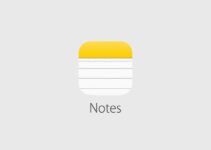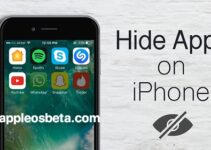10 things you need to stop doing with your iPhone. There are things that should not be done on our iPhones, either because they are useless, or because they risk compromising their correct functioning.
How to Automatically Enable Power Saving Mode on iPhone When It Reaches a Certain Battery Percentage
Some of the things people do with iPhones make little sense. If you also make one of these mistakes, you still have time to stop.
Here are the 10 most common mistakes of iPhone users:
1 – Force quit apps every five minutes
People think that forcibly closing apps will make their iPhone run faster. It is not true. Background apps are in a low power state and use minimal resources.
Among other things, the forced interruption deletes the app from memory. Opening it again, iOS has to load the app code from flash memory to RAM, consuming much more power than when you bring an inactive app to the foreground.
The only time you should force quit is when an app stops responding to commands or is so poorly written that it consumes too many CPU cycles. Still not convinced? Apple also says so in a support document.
2 – Recharge with non-certified cables
Do not use non-MFi certified cables. To save a few euros, you risk compromising the life of the battery, and more. The same is also true for power supplies.
If you see the MFi mark on the accessory packaging, it means that the product has passed Apple’s exacting requirements for operating the product with iOS. With an MFi cable / charger you can’t go wrong.
3 – Do not use a hidden menu in place of the camera controls above
In the Camera app, there’s no need to stretch your thumb to reach the top controls, such as Live Photos, RAW shooting or flash control. Many do not notice that the Camera app has a hidden menu that can be revealed by tapping the up arrow icon at the top center of the interface.
The bottom menu is much more convenient to use while using the camera.
4 – Allow apps to always use your location
There is no reason why you should allow any app to
access your location, even when the app is not actively used. Aside from some edge cases like navigation and weather apps, most apps won’t lose crucial functionality if you only allow them to access your location when they’re open.
Go to Settings → Privacy → Location, then examine each individual app listed to set location access to “If in use”.
5 – Individually close the tabs open on Safari
Many people close the open tabs in Safari one by one, by swiping away the individual tabs or by pressing the little “x”.
The alternative? Use a hidden shortcut to close all open tabs at once: instead of quickly tapping the Safari All Tabs icon in the lower right corner, tap and hold it to display a hidden menu with an option to close all open tabs at once.
6 – Do not prevent the iPhone from getting too hot
When the iPhone gets too hot, not only does performance decrease, but battery life also suffers. There are a few simple steps to keep in mind to prevent this from happening. First of all, do not leave the iPhone exposed to direct sunlight, especially on hot summer days.
It is also a good idea not to use the iPhone case on a hot day. Also, it is recommended to take off the case while charging the phone. In general, do not charge the iPhone if it is already hot. The cooler the iPhone, the better it will be for its battery.
7 – Forgetting to adjust the default settings of the Camera app
If you start taking photos and videos right away, you are not making the most of your iPhone’s camera capabilities. Go to Settings → Camera to change the shooting quality, grid view and other options.
The video resolution is set by default to 1080p at 30 fps. If the iPhone has enough space, you can switch to shooting 4K video at 30fps or 60fps. It is also possible to activate the Auto FPS option, which will cause the Camera app to automatically set the frame based on the lighting conditions. For example, if you are shooting in low light conditions, iOS may decide to switch to 24 fps to lighten the video a little.
In addition, we recommend activating the option “Use the key to increase the volume for the rapid sequence”. This setting allows you to quickly take a burst of photos by pressing the volume up key on your phone. Obviously, if you are not among those who take advantage of the quick sequence, you can avoid activating this option.
8 – Wait for Siri to answer
Many people wait for the Siri animation to finish before asking a question. If you use Siri on a daily basis, this can be an unnecessary waste of time. In fact, just hold down the side button to call up Siri and start talking immediately after hearing the beep. And if you use “Hey Siri”, just say the question without stopping, as if you were talking to a real person (for example: “Hey Siri, what’s the weather today?”).
9 – Manually download music for offline listening
Those who want to listen to music on their iPhone without an Internet connection often choose to manually download a song by holding down on it and choosing Download from the context menu. But what if we want to download many more songs?
Fortunately, the Music app has options in Settings → Music, grouped under the heading Download, where you can activate the Automatic Download option. Once activated, iOS will automatically download any Apple Music song, artist or playlist added to the library for offline listening.
10 – Never turn off the iPhone
Do you restart your iPhone regularly? If the answer is no, now is the time to get into this habit.
Rebooting, in fact, clears memory and frees up temporary caches, eliminating processes that could be stuck in the background, unnecessarily consuming CPU and battery cycles. Just hold down the power button and the volume up key for a second or two, then slide the slider to turn off the device.
Alternatively, you can go to Settings → General → Turn Off.
Restarting the iPhone also allows you to temporarily free up part of the storage space occupied by system data.
And you, how many of these mistakes have you made?